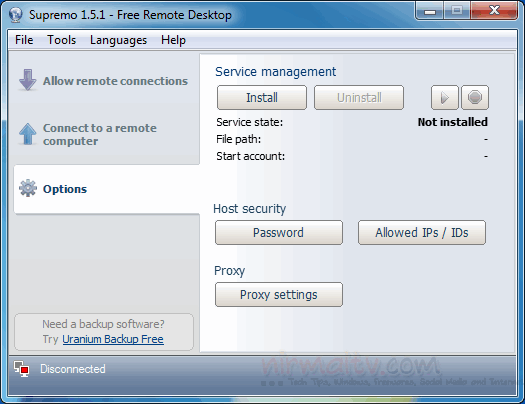Although Windows does come with a remote desktop app, in some machines it might be disabled by the administrator. If you are working from a public computer and need some remote assistance then Supremo Remote Desktop app will definitely come handy. The freeware andportable app lets you connect to a remote computer or accept incoming connections for remote assistance. Each computer has a unique ID provided by the app and if you want to connect to a remote machine, you need the ID of that particular machine and the access password generated by the app on the other machine.
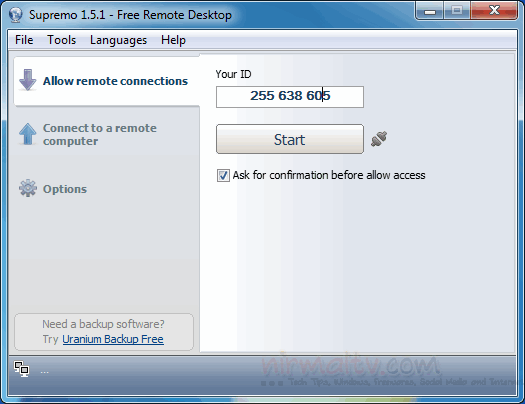
If you want to have incoming connections, you need to allow remote connections by clicking the start button in the app, this will connect your PC to the server. To connect to any PC remotely, enter the PC ID and then the app asks for the password. Once you connect, the remote machine will get a security prompt to allow the connection. You can opt to hide the remote wallpaper, disable visual effects and also reduce color depth.
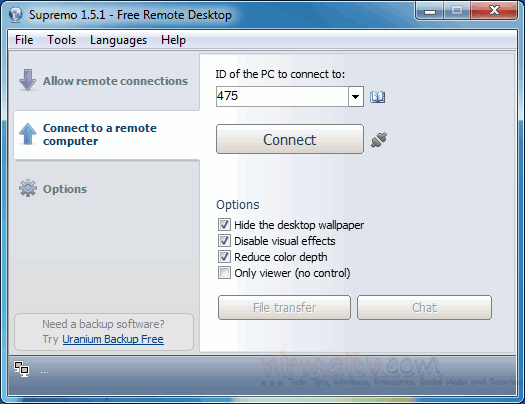
The remote connection is pretty fast if you have a good internet connection.
Related Reading: Free Remote Desktop Software
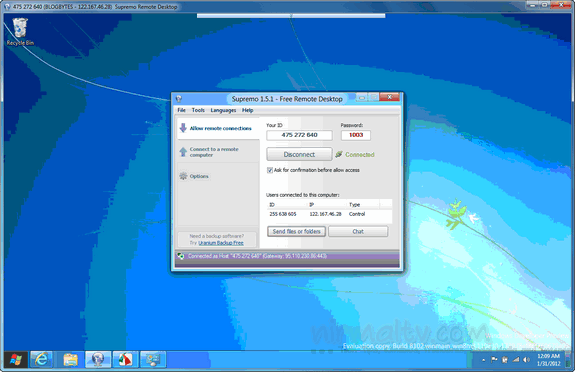
Supremo remote desktop also supports file transfers and text chat features. It also comes with a built-in address book in which you can store your frequently accessed computer ID so that you can connect to them easily. The ID codes are static, like a phone number, and do not change between sessions, but the app automatically generates a new password for each session to make sure no one can connect to your computer without your authorization. There is also a built in file manager for viewing files.
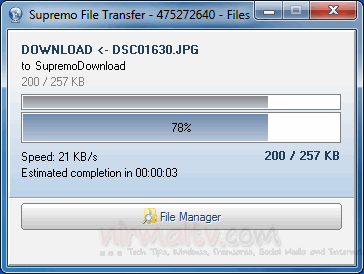
You can also run it as Windows service, IP/ID access restrictions, proxy support etc and these can be set from the options tab.