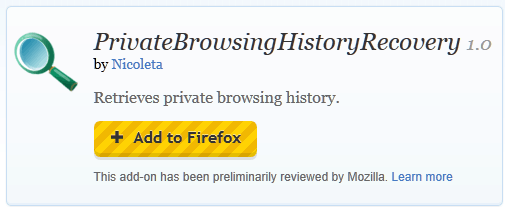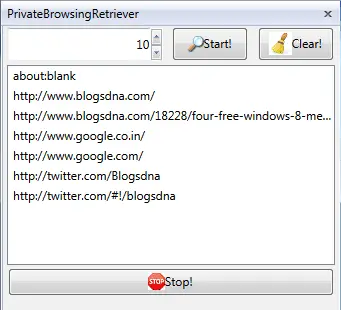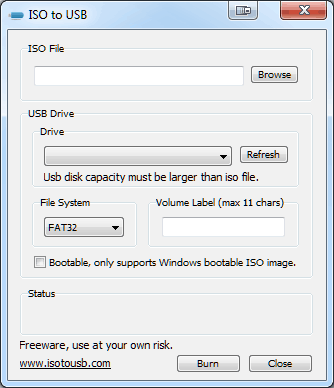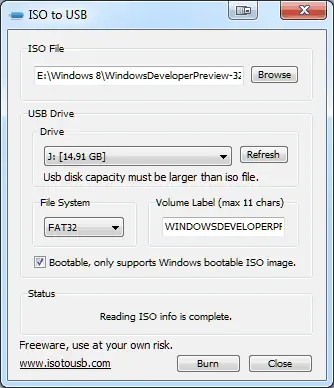A question that comes up many times in forums is how to block users from sending emails outside the organization in Exchange 2007. Though the process is simple, I though I will blog it & make it easier for me to answer those questions in the forum by providing the link!
If you have many users or say a department that you want to block from sending emails outside, you can create a transport rule in Exchange 2007. In order to create a rule that blocks people from mailing outside, follow the steps.

The rule will be active straightaway. If you want to block more users in the future, just add them to the group that we had created in step 1.
What if you want to block receiving external emails?
With the above method, users in that group will note be able to receive emails, as all groups in Exchange 2007 are protected by default. All groups have “Require that all senders are authenticated” option enabled by default. It’s in group properties -> mail flow settings -> message delivery restrictions -> properties.
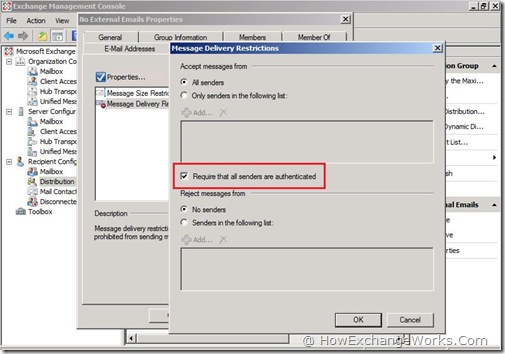
You have to enable this option on the user properties if you want to block one user (may be few) from receiving emails from outside.
If you have many users or say a department that you want to block from sending emails outside, you can create a transport rule in Exchange 2007. In order to create a rule that blocks people from mailing outside, follow the steps.
- Create a distribution group, say “No Outbound Emails” and add all users whom you want to block into it.
- Navigate to Organization Configuration -> Hub Transport -> Transport Rules.
- Click the “New Transport Rule” from the actions pane.
- The wizard starts, give a sensible name.
- Select “from a member of distribution list”, click on distribution list and select the group that we have created before.
- Select “send to users inside or outside the organization”, click on Inside & change it to Outside.
- Click Next
- Select “send bounce message to sender with enhanced status code”.
- You can change the default message “Delivery Not Authorized, Message Refused” to something more meaningful.
- Click Next.
- Click Next again.
- A summary will be displayed, click New & Finish.

The rule will be active straightaway. If you want to block more users in the future, just add them to the group that we had created in step 1.
What if you want to block receiving external emails?
With the above method, users in that group will note be able to receive emails, as all groups in Exchange 2007 are protected by default. All groups have “Require that all senders are authenticated” option enabled by default. It’s in group properties -> mail flow settings -> message delivery restrictions -> properties.
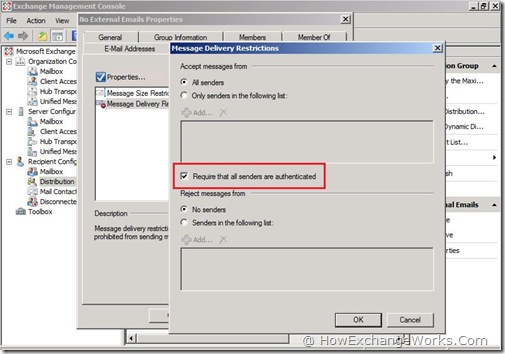
You have to enable this option on the user properties if you want to block one user (may be few) from receiving emails from outside.





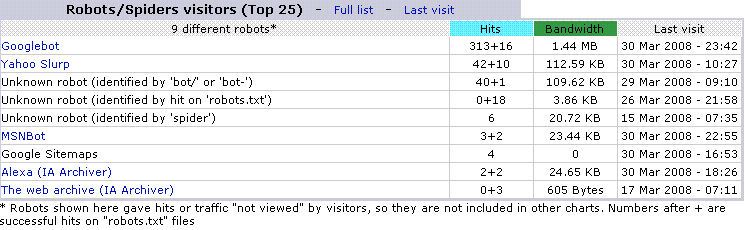














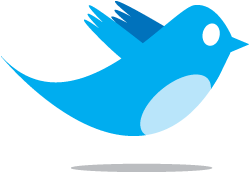





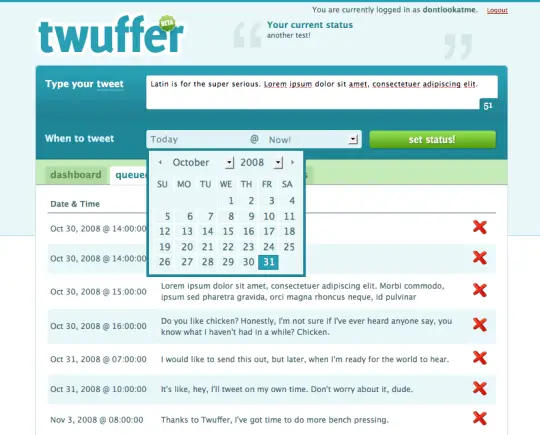
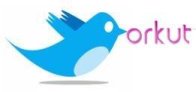
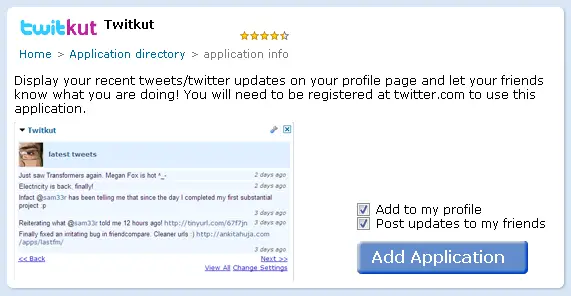


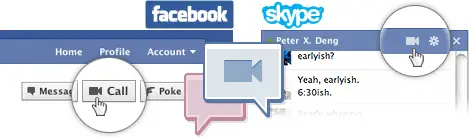
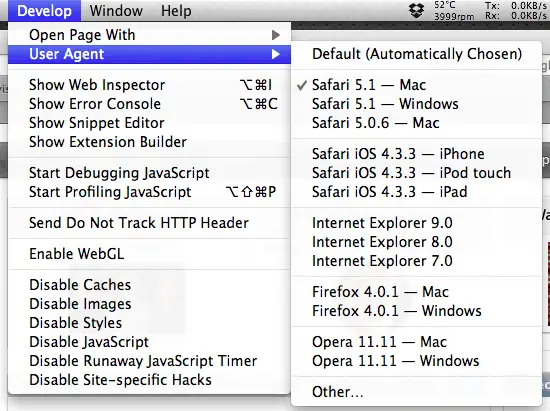
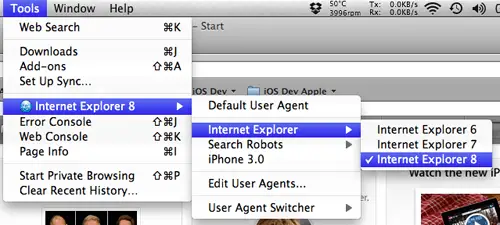 That’s it now access facebook.com/videocalling and click on get started and enjoy Facebook video calling on Mac
That’s it now access facebook.com/videocalling and click on get started and enjoy Facebook video calling on Mac