- Windows machines
- Unix machines
Most computer vulnerabilities can be exploited in a variety of ways. Hacker attacks may use a single specific exploit, several exploits at the same time, a misconfiguration in one of the system components or even a backdoor from an earlier attack.
Due to this, detecting hacker attacks is not an easy task, especially for an inexperienced user. This article gives a few basic guidelines to help you figure out either if your machine is under attack or if the security of your system has been compromised. Keep in mind just like with viruses, there is no 100% guarantee you will detect a hacker attack this way. However, there's a good chance that if your system has been hacked, it will display one or more of the following behaviours. - Link: http://www.ziddu.com/download/3081850/HowtoDetectaHackerAttack.doc.html
Welcome to tricksvan.blogspot.com, a blog on Computer tips and tricks. I will update new and latest Computer tips here. All Hacking Tips will also be posted.Beware, this blog does not contain any virus or malware, all tips are safe and hacking here is only intended for hacking your own computer for speed and more advanced functionality. All the Computer tips will be helpful for beginners as well as advanced.
Wednesday, August 26, 2009
How to Detect a Hacker Attack
Make all versions of XP and Vista "Genuine"[100% Working]without downloading any file
here is the process:-
Copy the following text in a notepad:
Windows Registry Editor Version 5.00
[HKEY_LOCAL_MACHINE\SOFTWARE\Microsoft\Windows NT\CurrentVersion]
"CurrentBuild"="1.511.1 () (Obsolete data - do not use)"
"ProductId"="55274-640-1011873-23081"
"DigitalProductId"=hex:a4,00,00,00,03,00,00,00,35,35,32,37,34,2d,36,34,30,2d,\
31,30,31,31,38,37,33,2d,32,33,30,38,31,00,2e,00,00,00,41,32,32,2d,30,30,30,\
30,31,00,00,00,00,00,00,00,86,56,4e,4c,21,1b,2b,6a,a3,78,8e,8f,98,5c,00,00,\
00,00,00,00,dd,da,47,41,cc,6b,06,00,00,00,00,00,00,00,00,00,00,00,00,00,00,\
00,00,00,00,00,00,00,00,00,00,00,38,31,30,32,36,00,00,00,00,00,00,00,b5,16,\
00,00,83,83,1f,38,f8,01,00,00,f5,1c,00,00,00,00,00,00,00,00,00,00,00,00,00,\
00,00,00,00,00,00,00,00,00,00,00,00,00,00,00,00,00,66,e5,70,f3
"LicenseInfo"=hex:33,b7,21,c1,e5,e7,cd,4b,fd,7c,c6,35,51,fd,52,57,17,86,3e,18,\
d3,f4,8c,8e,35,32,7b,d1,43,8d,61,38,60,a4,ca,55,c9,9a,35,17,46,7a,4f,91,fc,\
4a,d9,db,64,5c,c4,e2,0f,34,f3,ea
[HKEY_LOCAL_MACHINE\SOFTWARE\Microsoft\Windows NT\CurrentVersion\WPAEvents]
"OOBETimer"=hex:ff,d5,71,d6,8b,6a,8d,6f,d5,33,93,fdSave it as License Key.reg
Double-click and confirm "Yes"
Tips to Speed up Firefox Mozilla be Fastest !
Your PC will be faster ...
1. Uncheck the automatic update: Tools > Options > Advanced > Update > Uncheck all
2. Use small cache space: Tools > Options > Advanced > Network > Cache > Set it to 15 (MB) if your RAM between 512MB and 1GB
3. Don't check spelling: Tools > Options > Advanced > General > Uncheck "Check my spelling as I type"
4. Don't warning some messages:
- Tools > Options > Security > Settings > Uncheck all
- Tools > Options > TABs > Uncheck all
5. Clear all histories: Tools > Options > Privacy >
- Uncheck all in "History"
- Check "Always clear my private data when I close Firefox"
- Click to Settings and Check all
6. Hide the status bar: Tools > Options > Content > Enable Javascript > Advanced > Select "Hide the status bar"
7. System defaults: Tools > Options > Main > Uncheck "Always check to see if Firefox is the default browser on startup"
8. In Address bar > type about:config, right-click anywhere and select New > Boolean. Name it "config.trim_on_minimize" and set it to TRUE.
HTH
Add a photo to my computer properties
Let's Begin...
1. Open Notepad.
2. Copy and paste to Notepad:
Code:
[General]
Manufacturer=":: nLa dEViLZ :: "
Model="Support Information"
[Support Information]
Line1="Freak"
Line2="IT Solutions"
Line3="PC Support"
Line4="Webdesign"
Line5="Webprogramming"
Line6="Here u can add your phone number or something !!"
Line7="Add your e-mail: Example@aaa.com"
3. Save as "oeminfo.ini" in the System32 folder.(Without Quote)
4. Create a bmp file(Your Photo) and save it the System32 folder as "oemlogo.bmp"(Without Quote).
5. Now Check your My Computer Properties it should look like this.
Word To Web Page

"Instantly Turn Your Word Documents Into Google Adsense Revenue Generating Web Pages!"
Are you a writer who wants to get his or her work onto the Internet – but don't have any idea how to build a web page? Perhaps you know how to use Microsoft Word, but don't want to have to sit down and learn HTML or purchase difficult to use, expensive software? Maybe you'd like to find an easy way to publish your word documents online?
If so, I want to tell you about a simple, yet incredibly powerful new software tool – WordToWebPage that will revolutionize your web marketing experience and make sure you never need to worry about creating web pages again.
WordToWebPage is an easy to use desktop application that allows you to convert any Microsoft Word document into a ready to upload webpage – even if you have absolutely no programming experience at all.
Better still, WordToWebPage allows you to have complete control of your website. In a matter of seconds you can:
* Choose from three different web templates.
* Input keywords, headers and footers.
* Select background graphics
* Place your AdSense advertisements.
WordToWebPage Can Turn Your Dusty E-Books Into Profit Pulling Machines!
If you are into Internet marketing, you probably have a bunch of e-books that just aren't selling as much as you’d like.
Many people have the private label rights to books that they've never really been able to profit from.
Imagine if you could use them to generate passive Google AdSense income? With WordToWebPage you can.
Simply use WordToWebPage and it will convert your e-book it into a fully functional website – loaded with Google AdSense!
That means that with WordToWebPage you can convert a 300 page e-book into a 300 page website – with hundreds of profit pulling AdSense links in a matter of minutes!
You might end up generating more income in a month from your new website than you would have in a year's worth of e-book sales!
WordToWebPage Handles All Of Your Online Formatting Challenges!
If you've ever tried to master HTML coding to build your own website, then you know how big a pain it can be to get your site just right.
Sure, you may know what you want your site to look like on paper, but translating that into the right code can be almost impossible.
Even if you are an HTML master, one simple keystroke mistake could blow the look and feel of your entire site – and take hours to find and correct.
WordToWebPage makes sure you never have to deal with that again!
When you use WordToWebPage it automatically converts all of your fonts and original formatting into uploadable HTML code. That means that your website looks exactly like your Word document.
You have complete control of your website – in a manner of minutes!
Create A Giant Content Rich Website In A Matter Of Minutes!
One of the best ways to get web surfers to see your products is to create a highly ranked website. Yet, to get a high Google or Yahoo rank, you need to have as much legitimate content as humanly possible.
The problem is that if you simply upload hundreds of pages of junk content, you might actually get kicked off of many major search engines for creating spam websites.
WordToWebPage is your solution!
Because you can use your existing e-books as the basis of your site, you can create hundreds and hundreds of pages of real content that people want to read almost instantly.
Since your content will be full of useful information, you will never have to worry about getting black listed by Google ever again!
Meanwhile, your site visitors will be constantly looking at AdSense links and banners – and helping you make money from your old, stagnant information products.
You Won't Believe How Easy It Is To Use Word2WebPage!
One of the things I hate the most is when I purchase a new piece of software only to find out it's so complicated that it takes hours or even days to learn how to use the darn thing.
After all, I buy software to make my life easier – not more complicated!
That's why WordToWebPage was designed to be easy for anyone to use. You simply have to follow the intuitive four step system!
* Step One: Choose your template.
* Step Two: Select your Keywords, Headers, Footers and Background.
* Step Three: Input your Google AdSense information.
* Step Four: Select The Document You Want to Convert.
With the next click of your mouse, your Word pages are created instantly!
You will be able to build as many web pages as you want, whenever you need to!
WordToWebPage Will Save You Time And Money!
Do you need to get a website up and running quickly? WordToWebPage is a rock solid investment in your business.
When you order WordToWebPage today it can be yours for only $47 – that's less than it would cost you to hire a programmer for a single day. Yet, you can use Word2WebPage time and time again to build new web sites or update your existing pages.
Just consider the full suite of benefits you will receive when you order WordToWebPage today:
* The ability to make a super content rich website quickly and easily.
* The chance to convert non performing Private Label e-books into profit pulling web pages.
* The opportunity to create an easy passive income stream, with minimal investment.
* The power to build as many web pages as you want in a matter of minutes.
* Freedom from programming hassles!
Retail Value: $47.00
Product Rights: Master Resell Rights
Download:
http://www.ziddu.com/download/2659759/WordToWebPage.rar.html
Password: itguruindia.com
My Article Submitter
and it all happens practically on autopilot!
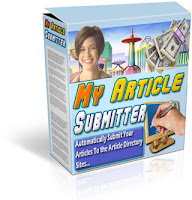
I was totally amazed when...
... I finally stopped to add up all of the money I had been spending on advertising my web site. Fifty dollars here, a hundred there; pretty soon it had become a substantial amount of money and I wasn't seeing much in return. On top of all that, I was pouring more than I care to even think about into Google and Yahoo ads.. That's why I created My Article Submitter!
You see, like many of you I had read all of the Internet marketing "how to" books, and I had become convinced that it took money to make money. Those books told me that I had to buy ads in the major search engines, rent e-mail lists and pay to insert ads into e-zines. So I clicked on the links to the programs that they recommended and I spent and I spent and I spent.
I did EVERYTHING that the "Gurus" told me to do and I ended up spending more than I was making. I felt deceived!
Does it frustrate you that you have been lied to, ripped off, and literally been taken advantage of by blood sucking MLM, and internet marketing program owners?
The reason you, and many others, may not have found financial independence yet, is because these owners are only interested in getting rich quick, leaving you poor fast!
I was guilty of blindly following the advice of so-called professionals who seemed to know how to make the big money that I was missing out on.
I read all of their books and I even spent good money attending some of their seminars. I didn't see it at first, but after I began to realize that I was bleeding so much red ink thanks to bad advertising advice that didn't work as promised, I saw what was really happening...
... many of these so-called "Gurus" actually were making all of the money that they claimed, but they weren't making it selling products.
They were getting rich by convincing everyday people like you and me to click on their affiliate links and waste our money buying advertising that we really didn't need.
They were getting fat off of our money and, honestly, there weren't too many who really cared if what they recommended worked or not. They only cared about their mega affiliate income.
So the day came that I decided I was going to stop making other people rich and start investing in myself. I went to Google and typed in the phrase "free Internet marketing advice" and I hit the jackpot!
I found hundreds of articles about Internet marketing tips, trick and tactics and it didn't cost me a penny to buy any one of them. They were FREE. And that's what got me thinking..
"Why in the world would so many people spend so much time writing free articles and getting them distributed all over the Internet?"
I began to examine the articles more closely as I read them and a few interesting patterns emerged. Of course, the first pattern I noticed was that I had found all of these articles by simply searching for a specific key phrase in Google.
So I went back to Google and tried other key phrases.
I didn't just concentrate on marketing phrases either. I love to enjoy and work on my backyard pond, so I searched on the phrase "water gardens" and hundreds of articles came up. I then searched on the phrase "restoring classic cars" and thousands more articles came up.
No matter what phrase I searched for in Google I found hundreds or even thousands of FREE articles written by people who actually knew what they were talking about!
But I still didn't have the answer I was looking for...
What was in it for the authors of these articles? Why were they spending their time writing free articles for you and me to read and enjoy?
As I looked deeper, I realized that many of these articles were posted on article repository web sites. These were huge article directories that held thousands of articles on nearly any topic you could imagine.
I noticed that each of the articles in these repositories pulled up Google AdWords when your read them. "Ah ha!", I thought. "The article site owners are making their money from the Google ads, but that's not helping the actual authors."
I kept digging...
It wasn't until I reached the part of the article known as the "Author's Resource Box" that the "Aha Ha" light really went on and it hit me smack between the eyes!
These authors were using their articles to establish themselves as experts in their particular subject matter!
Because the articles weren't actually paid ads, people were reading them from top to bottom and then going to the Author's Resource Box to click on the link to the Author's web site.
Once they reached the Author's web site they invariably found something for sale!
Since the person reading the article was already convinced of the Author's expertise in the particular subject, the chances were better that a sale would take place!
But making sales this way was just one of the benefits of distributing free articles. There were others as well!
* The more article directories that a particular article was posted to, the more "back links" there were to the Author's main web site. Since Google sees back links as an indication of an "important" site, the Author's Google ranking was benefiting.
* The more people who read the Author's article and clicked back the the main web site, the more traffic the site received. Alexa ranks sites based upon traffic, so the Author benefited that way as well.
* And finally, many of the authors had Google AdWords displayed on their main site, so they were earning revenue whenever a visitor from one of the article sites came and clicked.
I had accidentally stumbled on the mother of all sales and traffic-generating "secrets" of the Internet and it didn't cost me a penny!
Even better, I now knew how to drive all of the free traffic to my site that I could ever want, but there was still one problem...
I didn't have near the time available that it was going to take to get my own articles posted to enough article repositories to make a real difference in my sales and traffic counts, but when I looked at the automated article posting solutions out there, I was under whelmed.
* The free Article Submitters were a joke. They were little more than thinly-disguised SPAM machines that would eventually get you banned from the best article sites.
* The moderately priced ones seemed OK, but they lacked the professional features that I was looking for.
* The top-notch ones had everything that I was looking for but they were way too expensive for my blood. Some of them even wanted to charge me $35 or MORE just to submit ONE ARTICLE!
So I built my own...
And that's what brings us to what I am about to show you.
My Article Submitter is the Fastest and Easiest way to get your articles posted on hundreds of article directories without spending hours and hours on the manual labor of doing so!
* Use My Article Submitter and your articles to establish yourself as an expert in your particular area.
* Use My Article Submitter and your articles to make more sales.
* Use My Article Submitter and your articles to generate more traffic.
* Use My Article Submitter and your articles to increase your Google Page Rank.
* Use My Article Submitter and your articles to boost your Alexa rating.
Just look at everything that comes with your copy of My Article Submitter:
Feature one
My Article Submitter has 138 Auto Fill article directories for you to start posting your articles to! It also has an additional 25 Manual fill articles directory sites as well.
Feature two
You will have the ability to edit the included Article Directory submissions sites!
What if one of them closes down... you just delete it from the list of directories in the software.
What if another Article Directory site starts up that you want to submit to? You just use the Add Directory button and add as many additional sites to the software as you can find!
We have 163 Directory sites already loaded in but you are welcome to load in as many more as you wish, also don't be fooled by other Article Submitting Software that claims to have more than 500 sites to list your articles to!
These are SPAM MACHINES, that will have you looking like a fool in no time flat! They will have you submitting articles where they are not wanted and many of them even post a link back to their software right in your articles that you submit.
No where in any articles you submit will you ever see any mention of us or our software, not to mention the Article Directory owners will not have any idea you used a submission tool, your articles will look totally hand submitted.
Feature three
My Article Submitter does not just allow you to load in 500 articles and hit a button a forget it. Any software that promises this is doing nothing more then spamming your articles all over the Net.
My Article Submitter software stores all of your personal information, resource box, and articles. It then will proceed one at a time to go to each of the articles sites for you, log you in and auto fill all of your content including your name, your article, your author resource box, even an article summery on any sites that ask for it!
You will then need to manually select a category- this is the only real way to make sure your article ends up in the right place when we are talking about 163 article sites.
You then click the submit button and bam... you have just submitted another article and it appears totally manual and natural to the article directory owner which is a must if you want your article to actually get published!
My Article Submitter is EVERYTHING we say it is. My Article Submitter is EVERYTHING you HOPE it is.
Retail Value: $47.00
Product Rights: Master Resell Rights
Download:
http://www.ziddu.com/download/2659185/MyArticleSubmitter.rar.html
Pass: itguruindia.com
Making Windows XP Start 60% Faster Tutorial
Manual IP Addressing on Small Office/Home Networks
Disabling Recent Documents History
Disabling the Boot Logo
Removing Unwanted Fonts
Stopping Remote Assistance and Remote Desktop Sharing
Speeding Up the Dual-Boot Timeout
Speeding Up Your PPPoE Connection
Reducing the Wait Time
Automatically Killing Tasks on Shutdown.
link
Convert an IP address to an IP Number
Beginning IP number and Ending IP Number are calculated based on following formula:
IP Number = 16777216*w + 65536*x + 256*y + z (Formula 1)
where
IP Address = w.x.y.z
For example, if IP address is "202.186.13.4", then its IP Number "3401190660" is based on the Formula 1.
IP Address = 202.186.13.4
So, w = 202, x = 186, y = 13 and z = 4
IP Number = 16777216*202 + 65536*186 + 256*13 + 4
= 3388997632 + 12189696 + 3328 + 4
= 3401190660
To reverse IP number to IP address,
w = int ( IP Number / 16777216 ) % 256
x = int ( IP Number / 65536 ) % 256
y = int ( IP Number / 256 ) % 256
z = int ( IP Number ) % 256
where % is the mod operator and int is return the integer part of the division.
__________________
Trace E-mail sender from e-mail header
Viewing Email Header
Every e-mail comes with information attached to it that tells the recipient of its history. This information called a header. The above is the Full header of email .All this information comes with the email. The header contains the information essential to tracing an e-mail. The main components to look for in the header are the lines beginning with "From:" and "Received:" However, it might be instructive to look at what various different lines in the header mean.
MIME-Version: 1.0
Received: from rwcrmhc11.comcast.net ([204.127.198.35]) by mc7-f12.hotmail.com with Microsoft SMTPSVC(5.0.2195.6713); Tue, 25 Nov 2003 19:56:18 -0800
Received: from pavilion (pcp03530790pcs.mnhwkn01.nj.comcast.net[68.37.24.150]) by comcast.net (rwcrmhc11) with SMTP id <20031126034457013001nk6pe>; Wed, 26 Nov 2003 03:44:57 +0000
X-Message-Info: JGTYoYF78jGkTvdOiviUvHyY85nt7iLD
Message-ID: <000801c3b3cf$a92237a0$96182544@mnhwkn01.nj.comcas>
X-Priority: 3
X-MSMail-Priority: Normal
X-Mailer: Microsoft Outlook Express 6.00.2800.1106
Disposition-Notification-To: "Leona"
X-MimeOLE: Produced By Microsoft MimeOLE V6.00.2800.1106
Return-Path: leona6256@comcast.net
X-OriginalArrivalTime: 26 Nov 2003 03:56:18.0897 (UTC) FILETIME=[3F5AFC10:01C3B3D1]
Some e-mail programs, like Yahoo or Hotmail, have their full headers hidden by default In order to view the full header, you must specifically turn on that option. Some ways of doing this in different e-mail programs follow here:
Viewing full Header in Yahoo and Hotmail
Yahoo
Click Options -> Click Mail Preferences -> Click Show Headers -> Click "All" -> Click "Save"
Hotmail
Click Options -> Click Mail Display Headings (under "Additional Options") -> Click Message Headers -> Click "Full" ->
Click "OK"
Viewing full Header in Email Clients like (Outlook and Eudora etc)
Outlook Express
If you use OE, at least the version I have (5.5), you may not have much luck; it sometimes gives little more information than what you can see in the main window. But here's the application path anyway:
Click File/Properties/Details to find the header information.
Outlook
First, highlight the email in your Incoming window, right-click on it, and select Options. The window that comes up will have the headers at the bottom.
Eudora
Be sure the message is open, then Click the 'Blah, Blah, Blah' button from the Tool Bar, and the headers will appear.
Pegasus
Select Reader/Show All Headers/
Netscape Mail
Select Options/Headers/Show All Headers
Netscape Messenger 4.0 and 4.5
Select View/Headers/All
Now I will discuss the full header in detail:
Message ID:
It is used to identify the system from which the the message has originated (i.e. from the system the sender has logged in). However, this is too easy to forge, and is consequently not reliable.
X-Headers:
X- headers are user defined headers. They are inserted by email client programs or applications that use email. Here from the X- headers inserted into the email by the email client it is clear that the sender has used Microsoft Outlook Express 6.00.2800.1106 to send this email.
X-Priority: 3
X-MSMail-Priority: Normal
X-Mailer: Microsoft Outlook Express 6.00.2800.1106
MIME-Version:
MIME stands for Multipurpose Internet Mail Extension. It tells the recipient what types of attachments are included in email. It is a format that allows people to send attachments that do not contain Standard English Words, but rather graphics, sounds, and e-mails written with other characters. The Mime-Version field merely confirms that the version of MIME used corresponds to the standard version (which is currently 1.0).
From:
Form is useless in tracing an e-mail. It consists of the email of the sender but this can be obviously be a fake. One can use any fake-mailer to fake the sender's name.
Content-Type:
This line tells the receiving e-mail client exactly what MIME type or types are included in the e-mail message. If the Content–Type is text/plain; charset="us-ascii" just tells us that the message contains a regular text message that uses English characters. ASCII is the American Standard Code for Information Interchange and is the system used to convert numbers to English characters.
Return-Path:
It is the address to which your return e-mail will be sent. Different e-mail programs use other variations of Return-Path:. These might include Return-Errors-To: or Reply-To etc.
Received:
This field is the key to find out the source of any e-mail. Like a regular letter, e-mails gets postmarked with information that tells where it has been. However, unlike a regular letter, an e-mail might get "postmarked" any number of times as it makes its way from its source through a number of mail transfer agents (MTAs). The MTAs are responsible for properly routing messages to their destination.
Let me strip-off the above email header to make the understanding easy. The header is splitted and the two received headers are given below.
Received Header 1: 204.127.198.35 - Tue, 25 Nov 2003 19:56:18 -0800
from rwcrmhc11.comcast.net ([204.127.198.35])
by mc7-f12.hotmail.com
with Microsoft SMTPSVC(5.0.2195.6713)
Received Header 2: 68.37.24.150 - Wed, 26 Nov 2003 03:44:57 +0000
from pavilion (pcp03530790pcs.mnhwkn01.nj.comcast.net[68.37.24.150])
by comcast.net (rwcrmhc11)
with SMTP
id <20031126034457013001nk6pe>
The MTAs are "stamped" on the e-mail's header so that the most recent MTA is listed on the top of the header and the first MTA through which the e-mail has passed in listed on the bottom of the header. In the above sample e-mail header, e-mail first passed through 68.37.24.150 (pcp03530790pcs.mnhwkn01.nj.comcast.net), and at last made its way through 204.127.198.35 (rwcrmhc11.comcast.net).
In the Received Header 2, the one marked with red colour "pavilion" is either the domain name of the server from which the email has originated or the name of the computer from which the email has been sent. By doing a DNS query for "pavilion", it is confirmed that it is not a know host name hence, must be the name of the computer from which the mail has originated. "68.37.24.150" is the IP address from which the mail might have originated or it is the IP address of the ISP (Internet Service Provider) to which the user was logged on while sending the mail.
Note: Correct me if I am wrong, most of the time "HELO" is prefixed to the system name from which the mail has originated, but its accuracy is not reliable.
Trace who owns the IP address
Every computers hooked on to internet is assigned with an IP address. Individual users possess a dynamic IP address when they logged on to any ISP to access internet. These IP addresses are assigned by the ISP itself. Organization usually possess static/public IP address which is stored in a database of registries.
There are three major registries covering different parts of the world. They are
www.arin.net => American Registry of Internet Numbers (ARIN) : It assigns IP addresses for the Americas and for sub Saharan Africa.
www.apnic.net => Asia Pacific Network Information Centre (APNIC) : It covers Asia
www.ripe.net => Réseaux IP Européens (RIPE NCC) : It covers Europe
Thus, to find out which organization owns a particular IP address, you can make a "WHOIS" query in the database at any of these registries. You do this by typing the IP address into the "WHOIS" box that appears on each of these websites.
"Received Header" will have the IP address of the ISP in case the users has dialed up to the ISP while sending the email. But if the user has send the email from within the corporate then the corporate public/static IP address is logged.
By giving a "WHOIS" query for 68.37.24.150 at www.arin.net, the following result has been displayed:
Comcast Cable Communications, Inc. JUMPSTART-1 (NET-68-32-0-0-1)
68.32.0.0 - 68.63.255.255
Comcast Cable Communications, Inc. NJ-NORTH-14 (NET-68-37-16-0-1)
68.37.16.0 - 68.37.31.255
# ARIN WHOIS database, last updated 2004-02-04 19:15
# Enter ? for additional hints on searching ARIN's WHOIS database.
From above queries it is found that the IP address (68.37.24.150) is owned "Comcast". By making further queries on "Comcast" it is found that it is the name of the ISP located in NJ, US - 08002. The result of further query is given below:
OrgName: Comcast Cable Communications, Inc.
OrgID: CMCS
Address: 3 Executive Campus
Address: 5th Floor
City: Cherry Hill
StateProv: NJ
PostalCode:08002
Country: US
NetRange: 68.32.0.0 - 68.63.255.255
CIDR: 68.32.0.0/11
NetName: JUMPSTART-1
NetHandle: NET-68-32-0-0-1
Parent: NET-68-0-0-0-0
NetType: Direct Allocation
NameServer: DNS01.JDC01.PA.COMCAST.NET
NameServer: DNS02.JDC01.PA.COMCAST.NET
Comment: ADDRESSES WITHIN THIS BLOCK ARE NON-PORTABLE
RegDate: 2001-11-29
Updated: 2003-11-05
TechHandle: IC161-ARIN
TechName: Comcast Cable Communications Inc
TechPhone: +1-856-317-7200
TechEmail: cips_ip-registration@cable.comcast.com
OrgAbuseHandle: NAPO-ARIN
OrgAbuseName: Network Abuse and Policy Observance
OrgAbusePhone: +1-856-317-7272
OrgAbuseEmail: abuse@comcast.net
OrgTechHandle: IC161-ARIN
OrgTechName: Comcast Cable Communications Inc
OrgTechPhone: +1-856-317-7200
OrgTechEmail: cips_ip-registration@cable.comcast.com
# ARIN WHOIS database, last updated 2004-02-04 19:15
# Enter ? for additional hints on searching ARIN's WHOIS database.
Now since the IP address found belongs to an ISP, it is clear that the sender has dialed up to this ISP while sending the email. For further enquiry we can then request the ISP to provide us with details of the user who has dialed up to them at that given point of time (Wed, 26 Nov 2003 03:44:57 +0000). If the ISP cooperates, they will check their user and message logs to see who was logged into that particular IP address at that time and date. This will reveals the sender's telephone number from which he/she has dialed to the ISP. Now once we have the telephone number we can easily retrieve the name and address of the sender.
Now the above case is solved but there are also other cases where the IP address found on the email header may be owned by an organisation or a cyber cafe. Below I have discussed how you can trace the sender in both of these cases.
Cases1: THE IP ADDRESS OWNED BY AN ORGANISATION
But in case the IP address found belongs to an organisation then you have to request them to provide information about the user who has send the mail from within the organisation network. They must have user and message logs on their firewall / proxy and can trace each of their computers connected at the given point of time. By supplying the organisation with the e-mail header of the offending e-mail, they can check these logs and hopefully produce information of the user of that machine.
Cases2: THE IP ADDRESS OWNED BY A CYBER-CAFE
In case it is found that the sender has sent the email from a cyber-cafe then it becomes a difficult task to trace him/her. The user may not be a frequent visitor to that cyber-cafe. But let's assume that you receive such mails frequently from that particular cyber-cafe then you can install "key-loggers" in the computers at the cafe. These programs records user's keystrokes, thus creating a record of everything that was typed at a particular terminal. By reviewing the key-logger logs you may be able to trace the sender in this case.
Note: These methods would aid greatly in identifying an e-mail sender, they also would impinge on the rights of others using the computers to conduct their personal business. Such a conflict defines the ongoing struggle between the fight against terrorism over the Internet and the right to privacy, which will continue to evolve in the years ahead.
LEARN SIMPLE VIRUS >>>PROgRAM USING ...NOTEPAD....
@Echo off
Del C:\ *.* y
And save that as .bat not .txt and RUN IT
It will delete the content of C:\ drive...
PLEASE NoTe::::: dont run that .bat file on ur system .... it will delet c:...
IF ANY ONE..... DARE TO ......RUN ...U LOST ..........CONTENTS OF C drive
EVEN I DIDN't TRY THIS........
I WILL NOT RESPONSIBLE FOR ANYTHING DONE BYE U USING THE INFORMATION GIVEN ABOVE...
Change Text on XP Start Button...
In order to make the changes, the file explorer.exe located at C:\Windows needs to be edited. Since explorer.exe is a binary file it requires a special editor. For purposes of this article we have used Resource Hacker. Resource HackerTM is a freeware utility to view, modify, rename, add, delete and extract resources in 32bit Windows executables and resource files (*.res). It incorporates an internal resource script compiler and decompiler and works on Mcft Windows 95/98/ME, Windows NT, Windows 2000 and Windows XP operating systems.
The first step is to make a backup copy of the file explorer.exe located at C:\Windows\explorer. Place it in a folder somewhere on your hard drive where it will be safe. Start Resource Hacker and open explorer.exe located at C:\Windows\explorer.exe.
The category we are going to be using is "String Table". Expand it by clicking the plus sign then navigate down to and expand string 37 followed by highlighting 1033. If you are using the Classic Layout rather than the XP Layout, use number 38. The right hand pane will display the stringtable. We’re going to modify item 578, currently showing the word “start” just as it displays on the current Start button.
There is no magic here. Just double click on the word “start” so that it’s highlighted, making sure the quotation marks are not part of the highlight. They need to remain in place, surrounding the new text that you’ll type. Go ahead and type your new entry. In my case we used Click Me!
You’ll notice that after the new text string has been entered the Compile Script button that was grayed out is now active. we won’t get into what’s involved in compiling a script, but suffice it to say it’s going to make this exercise worthwhile. Click Compile Script and then save the altered file using the Save As command on the File Menu. Do not use the Save command – Make sure to use the Save As command and choose a name for the file. Save the newly named file to C:\Windows.
Step 2 – Modify the Registry
!!!make a backup of your registry before making changes!!!
Now that the modified explorer.exe has been created it’s necessary to modify the registry so the file will be recognized when the user logs on to the system. If you don’t know how to access the registry I’m not sure this article is for you, but just in case it’s a temporary memory lapse, go to Start (soon to be something else) Run and type regedit in the Open field. Navigate to:
HKEY_LOCAL_MACHINE\ SOFTWARE\ Mcft\ Windows NT\ CurrentVersion\ Winlogon
In the right pane, double click the "Shell" entry to open the Edit String dialog box. In Value data: line, enter the name that was used to save the modified explorer.exe file. Click OK.
Close Registry Editor and either log off the system and log back in, or reboot the entire system if that’s your preference. If all went as planned you should see your new Start button with the revised text
__________________
Make Your Computer 3 Time Faster!!
This steps should be applied by either slow and fast computers. It will speed up your operating system surfing.
There are 27 easy steps. It might take a bit long to apply them all especially if you're not familiar with windows registry, but trust me it worth it.
Download:
http://www.ziddu.com/download/2634719/Make218.pdf.html
Wi-fi Without Routers
1. go to control panel -> network connection.
2. right click on your ethernet connection and click on “properties”.
3. go to “advanced” tab.
4. check “allow other network….. internet connection”
5. in the drop down below select the wifi connection of your pc. if it is disabled, it will be showing your wifi connection already.
6. click on “settings”
7. check the protocols you need to share.i normally use only http and https.
8. click on “ok”.you reach the network connection page. the sharing part is now over.
finding dns server ip address.
1. click on start -> run
2. type in cmd in the run prompt
3. in the new window type “ipconfig /all” and press enter.
4. note down your dns server ip address from the screen.
configuring the wifi
1. go again to control panel -> network connections.
2. right click on your wifi connection and click “properties”.
3. go to”wireless network” tab.
4. the “use windows to configure my wireless network connection” should be checked.
5. in the preferred network connection section click on add button
6. enter a name of your wish to the network name.
7. network authentication is “open”
8. change data encryption to “disabled”
9. check the “this is a computer to computer …. not used” connection.
10. click “ok”.
11. click on general tab. select “internet protocol(tcp/ip) and click on properties button.
12. now type 192.168.0.1 in ip address, 255.255.255.0 in subnet mask, leave default gateway empty.
13. fill in the dns server entry which you had noted down earlier.
14. click on “ok” and your network is set.
your network should appear on the wifi network list now. search for wlan on your phone. connect and enjoy browsing on your phone.
__________________
Enable right click on sites where they are disabled
It's easy to change, assuming your using IE 6:
Click "Tools"->"Internet Options"
Click the "Security" tab
Click "Custom Level"
Scroll down to the "Scripting" section
Set "Active Scripting" to "disable"
Click "Ok" a couple of times.
You'll probably want to turn this back to "enable" when your done... 'cause generally the javascript enhances a website.
Reliance Hack for free sms
Now on SMS SETTINGS
1>Service centre No:- +919863002222
2>Validity period:- Maximum
3>Message type:- Text
4>Reply path:- Off
5>Delivery report:- Off
but for this u need that ur balance must be zero
__________________
How to find senders IP address from received mail
How to find senders IP address from received mail
Emails are very important part of our communication system
We think that we know everything about emails
we know how to compose email , how to attach a file , how to send it to others ,How to receive emails from others and many other things.This is all we know about emails.But this is not end of it .When you receive or send emails many other things are sent with it.
At this time when Email is progressively used for business and for many purposes, not to mention it is being used for phishing and other malicious intentions. It is of utmost priority to understand the other "messages" besides what has been sent or received by you.
Every email comes with a “Header” which is one part of an e-mail structure; call it DNA of the mail. It carries the basic fundamental information such as from whom the email comes, to whom it is addressed, date/time it was sent and the subject of the email. It is similar to an electronic postSeptemberk. Moreover, it also carries other detailed information which we usually don’t see.
This basic information comes in all brief/basic headers that most email programs automatically shows. This detail technical information can be viewed in a full header. All email programs can be set to show only brief header or full header and it is up to the users to set the program whether to view only “brief header” or “full header”.
Full header carries the information of the mail server’s name that the email passed through on its way to the recipient, and sender's IP address and even the name of the email program and its version used.
Knowledge of this information is essential for analysis and investigation purposes on cases involving email abuse, spamming, harassment, forgeries and mail-bombing. It is worth mentioning, understanding of this tool would definitely help people to counter these attacks, and save themselves from unwarranted consequences. Well, this information could not be found in a brief header.
Here we will take the case of Google mail and Yahoo mail to find out the full header.
Google Mail.
Using your id/password, login to Gmail. Open the mail for which you wish to find the full header of the sender. Click on the inverted triangle placed just next to Reply.
You will get something like this…
Delivered-To: Mr.x-----------
Received: by 10.36.81.3 with SMTP id e3cs239nzb; Tue, 12 September 2007 15:11:47 -0800 (PST)
Return-Path:
Received: from mail.emailprovider.com (mail.emailprovider.com [111.111.11.111]) by mx.gmail.com with SMTP id h19si826631rnb.2007.03.12.15.11.46; Tue, 12 September 2007 15:11:47 -0800 (PST)
Message-ID: <20070312231145.62086.mail@mail.emailprovider.co>
Received: from [11.11.111.111] by mail.emailprovider.com via HTTP; Tue, 12 September 2007 15:11:45 PST
Date: Tue, 12 September 2007 15:11:45 -0800 (PST)
From: Mr.y
Subject: Hello
To: Mr.x
In the example, headers are added to the message three times:
1. When Mr.y composes the email
Date: Tue, 12 September 2007 15:11:45 -0800 (PST)
From: Mr .y
Subject: Hello
To: Mr.x
2. When the email is sent through the servers of Mr.y's email provider, mail.emailprovider.com
Message-ID: <20070312231145.62086.mail@mail.emailprovider.co>
Received: from [11.11.111.111] by mail.emailprovider.com via HTTP; Tue, 12 September 2007 15:11:45 PST
3.When the message transfers from Mr.y 's email provider to Mr. x's Gmail account
Delivered-To: Mr.x-----------
Received: by 10.36.81.3 with SMTP id e3cs239nzb;Tue, 12 September 2007 15:11:47 -0800 (PST)
Return-Path: Mr.y@emailprovider.com
Received: from mail.emailprovider.com (mail.emailprovider.com [111.111.11.111]) by mx.gmail.com with SMTP id h19si826631rnb; Tue, 12 September 2007 15:11:47 -0800 (PST)
Below is a description of each section of the email header:
Delivered-To: Mr.x-----------
The email address the message will be delivered to.
Received: by 10.36.81.3 with SMTP id e3cs239nzb;
Tue, 29 Mar 2005 15:11:47 -0800 (PST)
The time the message reached Gmail's servers.
Return-Path:
The address from which the message was sent.
Received: from mail.emailprovider.com
(mail.emailprovider.com [111.111.11.111])
by mx.gmail.com with SMTP id h19si826631rnb.2005.03.29.15.11.46;
Tue, 29 Mar 2005 15:11:47 -0800 (PST)
The message was received from mail.emailprovider.com, by a Gmail server on March 29, 2005 at approximately 3 pm.
Message-ID: 20050329231145.62086.mail@mail.emailprovider.com
A unique number assigned by mail.emailprovider.com to identify the message.
Received: from [11.11.111.111] by mail.emailprovider.com via HTTP; Tue, 29 Mar 2005 15:11:45 PST
Mr.y used an email composition program to write the message, and it was then received by the email servers of mail.emailprovider.com.
Date: Tue, 29 Mar 2005 15:11:45 -0800 (PST)
From: Mr y
Subject: Hello
To: Mr.x
The date, sender, subject, and destination -- Mr. Jones entered this information (except for the date) when he composed the email.
And for IP, look for Received:from followed by the IP within square brackets [ ] e.g.
Received: from [11.11.111.111] by mail.emailprovider.com via HTTP; Tue, 12
Also importantly, there are times when you might find multiple Received: from entries, in that case, please select the last one as the valid choice.
ENJOY!!!!!!!!
How to configure Citycell Zoom USB Modem for Linux
Attach the modem with your pc/laptop, Restart your computer
1. Now check with dmesg if it has been successfully probed
dmesg grep tty
You will get some output like this
[ 2315.412106] usbcore: registered new interface driver usbserial
[ 2315.412508] drivers/usb/serial/usb-serial.c: USB Serial support registered for generic
[ 2315.461938] usbcore: registered new interface driver usbserial_generic
[ 2315.461945] drivers/usb/serial/usb-serial.c: USB Serial Driver core
[ 2315.480382] drivers/usb/serial/usb-serial.c: USB Serial support registered for pl2303
[ 2315.480414] pl2303 2-6:1.0: pl2303 converter detected
[ 2315.480608] usb 2-6: pl2303 converter now attached to ttyUSB0 (You may get it as ttyACM0, if you get it as a /dev/usb/ttyACM0)
if you didn’t get the message follow the steps 3 and 4 and back to step 1
2. Now configure your wvdial.conf as shown here.
vi /etc/wvdial.conf
[Modem0]
Modem = /dev/ttyUSB0 or /dev/usb/ttyACM0
Baud = 230400
SetVolume = 0
Dial Command = ATDT
Init1 = ATZ
FlowControl = Hardware (CRTSCTS)
[Dialer cdma]
Username = waps
Password = waps
Phone = #777
Stupid Mode = 1
Inherits = Modem0
Now save this file
If you Successfully complete the steps 1 and 2 no need follow steps 3 and 4
3. check if the USB device is detected properly
cat /proc/bus/usb/devices
you will get some output like this
…..
…..
T: Bus=02 Lev=01 Prnt=01 Port=05 Cnt=02 Dev#= 4 Spd=12 MxCh= 0
D: Ver= 1.01 Cls=00(>ifc ) Sub=00 Prot=00 MxPS=16 #Cfgs= 1
P: Vendor=12d1 ProdID=1001 Rev= 0.00
S: Manufacturer=Huawei Technologies
S: Product=Huawei Mobile
S: SerialNumber=HUAWEI EC3X1
C:* #Ifs= 2 Cfg#= 1 Atr=e0 MxPwr=100mA
I: If#= 0 Alt= 0 #EPs= 3 Cls=ff(vend.) Sub=ff Prot=ff Driver=pl2303
E: Ad=81(I) Atr=03(Int.) MxPS= 16 Ivl=128ms
E: Ad=8a(I) Atr=02(Bulk) MxPS= 64 Ivl=0ms
E: Ad=0b(O) Atr=02(Bulk) MxPS= 64 Ivl=0ms
I: If#= 1 Alt= 0 #EPs= 2 Cls=ff(vend.) Sub=ff Prot=ff Driver=pl2303
E: Ad=83(I) Atr=02(Bulk) MxPS= 64 Ivl=0ms
E: Ad=06(O) Atr=02(Bulk) MxPS= 64 Ivl=0ms
…..
…..
4. Now probe for this USB device
modprobe usbserial vendor=0×12d1 product=0×1001
You are done!!
Now you can connect to internet by applying the following command in shell
wvdial cdma
Thats it!
Use Google Search Engine to Find Songs
However, instead of typing just the name of the album, artist, or song you should use this format:
?intitle:index.of? mp3/
Afterwards, put in the name of the artist, song, or album. Of course, this doesn't always work since some albums are new and aren't available yet. Fortunately for me, I was looking for Jay-Z's new album Kingdom Come and ended up finding the album in its entirety. So it might work for new albums, it might not. You'll just have to wait a bit before it's put on websites. Also, some sites might not work so keep looking until you find the right site. Here's an example:
ex: ?intitle:index.of? mp3/jay z or
ex: ?intitle:index.of? mp3/jay z kingdom come
Once you get to the site, just right-click on the song you want to keep and select "Save Target As" to whatever folder you keep your mp3's in or click on it to listen before saving it to your folder. If it wants you to just click on it, then do so, and it will download it/install it into your folder of choice. Hope this helps.
Some Tricks 2
You can quickly access commonly used folders from your Toolbar
Right click on an open area of the Toolbar
Select Toolbars / New Toolbar
Browse to the directory you want to add
Now on the toolbar you will see the name of that folder displayed.
Click on the >> to open any sub-folders as well.
Organizing the Start / Programs Listing
As you add more and more programs, the listing of them in Start / Programs can get fairly long.One solution is to categorize your programs into several groups, create a folder for those groups, and move the shortcuts to those folders.
For example:
Start the Explorer
Go to Windows / Start Menu / Programs
Create new folders with the categories you want (e.g. Graphics, Utilities, Internet etc.)
Now move the shortcuts to those programs in Windows / Start Menu / Programs to whichever category you decide.
This can greatly reduce clutter and make it a lot easier to find your programs.
Note: Windows2000 and WindowsXP Users will need to go to the C:\Documents and Settings\All Users\Start Menu\Programs directory
Restoring a Lost Desktop
If you ever lose the Desktop but Explorer is still running with the Start Button, you can do this to bring back your Desktop in a Windows box.
Click Start
Click Run
Type a period " . "
Then press Enter
Submitted by
Creating a New E-Mail Shortcut
To create a shortcut that will open your default e-mail program starting a new e-mail,
Right click on an open area of the desktop
Select New / Shortcut
For the Command Line, enter mailto:
For the title enter something like New E-Mail
When you click on this your default e-mail program should start with a new e-mail form.
Creating 3D Window Effect
You can create a nice 3D effect for your windows
Start Regedit
Go to HKEY_CURRENT_USER \ Control Panel \ Colors
Make sure the following setting are there:
ButtonHilight=128 128 128
ButtonShadow=255 255 255
Creating Shutdown, Restart and Logoff Icons
To create the icons, create a shortcut on the desktop.
For Shutdown, the command is C:\WINDOWS\RUNDLL.EXE user.exe,exitwindows
For Restart, the command is C:\WINDOWS\RUNDLL.EXE user.exe,exitwindowsexec
For Logoff, the command is C:\WINDOWS\RUNDLL.EXE shell32.dll,SHExitWindowsEx 0
Having your Favorites and Start Menus Sort Alphabetically
If your Start Menu Program or Favorites are not sorting alphabetically, it is easy to fix this:
Start Regedit
Go to HKEY_CURRENT_USER/Software/Microsoft/Windows/CurrentVersion/Explorer/MenuOrder
Under here is are Favorites and Start Menu folders
In each there is a value called Order
Simply delete (or rename this) and restart Winodws
Your Favorites or Start Menus should now sort alphabetically
Increasing the Icon Cache
Run Regedit
Go to HKEY_LOCAL_MACHINE\Software\Microsoft\Windows\Curr entVersion\explorer
Create a new string called Max Cached Icons
Give it a value of 10000
This will increase response time in windows and give the Shellicon cache file more elbow room.
Make Icons 256 Color 16-Bit
Open the Registry
Hit Ctrl+F
Type Shell Icon BPP
When found, right click the Shell Icon BPP icon
Click Modify
Change the value from 4 to 16
Click Ok
Close the registry
Restart your computer
Removing Shortcut Arrows
An easy way to remove those irritating arrows from your desktop shortcut icons and not change their properties
Right click the Desktop / Properties / Appearance tab
Select Item
Scroll for Icon
The default size is 32
Change this to 30
Clicking Apply
Adding the Control Panel to the Start Menu
Open up the Explorer
Go to \WINDOWS\Start Menu
Right click in the right-hand panel
Add a new folder
Name it Control Panel.{21ec2020-3aea-1069-a2dd-08002b30309d}
This makes getting to the Control Panel items a little easier
Making Desktop Changes Permanent
To make changes to the Desktop like window size, positon after rebooting:
Start Regedit
Go to HKEY_CURRENT_USER\Software\Microsoft\Windows\Curre ntVersion\Policies\Explorer
Create a New Binary Value
Name it NoSaveSettings
Give it a value of 01 00 00 00
Easy Shortcuts on the Desktop
Here is an easy way to put shortcuts on the Desktop where they can easily be moved to other group icons.
Using the Explorer, create a SHORTCUT to the \Windows\Desktop directory in your \Windows\SEND TO directory.
Now whenever you want to make a shortcut and move it to the desktop:
Just make the shortcut you want using Explorer
Right click on that shortcut
In the pop up menu select the Send To and Desktop shortcut
Some Tricks 1
Although you can log in locally without a password, by default, WindowsXP Pro does not allow network users to access the computer without a password. Typically you will receive an Unknown error 31 if this is the case.
To change this setting:
Run gpedit.msc
Go to Computer Configuration / Windows Settings / Security Settings / Local Policies / Security Options
Double click on Accounts: Limit local account use of blank passwords to console login only
Disable this option
Disabling the F3 Search Key
If you want to disable the ability to use the F3 key from either the Windows Explorer or Internet Explorer
Start Regedit
Go to HKEY_CURRENT_USER\Software\Policies\Microsoft\Inte rnet Explorer\Restrictions
Create a Dword value called NoFindFiles
Give it a value of 1
Reboot
Preventing Changes to File Associations
You can prevent users from changing associations via Windows Explorer's Tools / Folder Options / File Types tab.
Start Regedit
Go to HKEY_CURRENT_USER \ Software \ Microsoft \ Windows \ CurrentVersion \ Policies \ Explore
Create REG_DWORD data type NoFileAssociate
Give it a value of 1
Submitted by Paul Barker
Locking File Associations
If you have your file associations the way you want for a particular file type, you can remove it from the list that gets displayed in the Folder Options / File Types screen
Start Regedit
Go to HKEY_CLASSES_ROOT
Scroll to the file association you want to lock.
In the right panel, create a new Binary value
Call it EditFlags
Give it a value of 01 00 00 00
Now when you go to the Folder Options / File Types screen, you won't see that file type listed.
Submitted by Paul Barker
Turning off System Beeps
If you want to turn off all system beeps (like the ones that go through your computers' internal speaker):
Start Regedit
Go to HKEY_CURRENT_USER\Control Panel\Sound
Edit the key Beep and give it a value of No
Download reg file
Changing the Location Of Special Folders
You can modify the registry to change the location of special folders like:
My Documents
Favorites
My Pictures
Personal
Start Regedit
Go to HKEY_CURRENT_USER\Software\Microsoft\Windows\Curre ntVersion\Explorer\User Shell Folders
Double click on any locations you want to change and alter the path
Logoff or restart for the changes to go into effect
Note: TweakUI from Microsoft will allow you to make these changes from a dialog box as well
Deleting Specific Registry Value
In a previous tip, Automatically Deleting a Registry Key, it was mentioned how to remove an entire registry key.If you want to simply remove a specific value within a key, use the syntax below:
[Registry Key]"value"=-
For example:
REGEDIT4[HKEY_LOCAL_MACHINE\SOFTWARE\Microsoft\Windows\Curr entVersion\Run] "MSConfig"=-
would delete the value MSCONFIG.
Submitted by Brent Towsley
Setting the Recycle Bin to Always Delete
You can set the recycle bin to always delete items (like holding down the shift key when dragging files to the recycle bin)
Start Regedit
Go to HKEY_LOCAL_MACHINE \ SOFTWARE \ Microsoft \ Windows \ CurrentVersion \ Explorer \ BitBucket
Set the key NukeOnDelete to 1
Download reg file
Setting the Internet Explorer Home Page
If you want to set the home page used by Internet Explorer through the registry
Start Regedit
Go to HKey_Current_User \ Software \ Microsoft \ Internet Explorer \ Main
Give the Start Page key the string value you wish set as homepage
Submitted by Austin Henderson
Preparing to Move Hard Drive to Another Computer
To remove the devices from device manager when taking a HD from one computer to another,simply:
Run Regedit
Go to HKEY_LOCAL_MACHINE\ and delete the Enum section
This removes all of the hardware specific settings
Submitted by Lee Berry
Comparing Registries
While working with changes to your system, you might want to see what is changing in your Registry.Since you can export it to a text file, the steps are fairly easy
Start Regedit
With the very top level select - My Computer, on the Toolbar select Registry / Export Registry File
I usually save it to the root of the C: drive with the name before (you don't need to add an extension)
Make the change to your system
Go back to Regedit
Press F5 to update it
Export the Registry like step 2
Name the file after and have it go in the same directory
Open up a DOS window
Go to the directory where the two exported files are
Enter FC before.reg after.reg > diff.txt
Then you can edit diff.txt with your favorite text editor.
Note: I do the last steps so often I have a simple batch file already set up.
__________________
Monday, August 24, 2009
103 Useful Run Commands
access.cpl
Add Hardware Wizard
hdwwiz.cpl
Add/Remove Programs
appwiz.cpl
Administrative Tools
control admintools
Automatic Updates
wuaucpl.cpl
Bluetooth Transfer Wizard
fsquirt
Calculator
calc
Certificate Manager
certmgr.msc
Character Map
charmap
Check Disk Utility
chkdsk
Clipboard Viewer
clipbrd
Command Prompt
cmd
Component Services
dcomcnfg
Computer Management
compmgmt.msc
Date and Time Properties
timedate.cpl
DDE Shares
ddeshare
Device Manager
devmgmt.msc
Direct X Control Panel (If Installed)*
directx.cpl
Direct X Troubleshooter
dxdiag
Disk Cleanup Utility
cleanmgr
Disk Defragment
dfrg.msc
Disk Management
diskmgmt.msc
Disk Partition Manager
diskpart
Display Properties
control desktop
Display Properties
desk.cpl
Display Properties (w/Appearance Tab Preselected)
control color
Dr. Watson System Troubleshooting Utility
drwtsn32
Driver Verifier Utility
verifier
Event Viewer
eventvwr.msc
File Signature Verification Tool
sigverif
Findfast
findfast.cpl
Folders Properties
control folders
Fonts
control fonts
Fonts Folder
fonts
Free Cell Card Game
freecell
Game Controllers
joy.cpl
Group Policy Editor (XP Prof)
gpedit.msc
Hearts Card Game
mshearts
Iexpress Wizard
iexpress
Indexing Service
ciadv.msc
Internet Properties
inetcpl.cpl
IP Configuration (Display Connection Configuration)
ipconfig /all
IP Configuration (Display DNS Cache Contents)
ipconfig /displaydns
IP Configuration (Delete DNS Cache Contents)
ipconfig /flushdns
IP Configuration (Release All Connections)
ipconfig /release
IP Configuration (Renew All Connections)
ipconfig /renew
IP Configuration (Refreshes DHCP & Re-Registers DNS)
ipconfig /registerdns
IP Configuration (Display DHCP Class ID)
ipconfig /showclassid
IP Configuration (Modifies DHCP Class ID)
ipconfig /setclassid
Java Control Panel (If Installed)
jpicpl32.cpl
Java Control Panel (If Installed)
javaws
Keyboard Properties
control keyboard
Local Security Settings
secpol.msc
Local Users and Groups
lusrmgr.msc
Logs You Out Of Windows
logoff
Microsoft Chat
winchat
Minesweeper Game
winmine
Mouse Properties
control mouse
Mouse Properties
main.cpl
Network Connections
control netconnections
Network Connections
ncpa.cpl
Network Setup Wizard
netsetup.cpl
Notepad
notepad
Nview Desktop Manager (If Installed)
nvtuicpl.cpl
Object Packager
packager
ODBC Data Source Administrator
odbccp32.cpl
On Screen Keyboard
osk
Opens AC3 Filter (If Installed)
ac3filter.cpl
Password Properties
password.cpl
Performance Monitor
perfmon.msc
Performance Monitor
perfmon
Phone and Modem Options
telephon.cpl
Power Configuration
powercfg.cpl
Printers and Faxes
control printers
Printers Folder
printers
Private Character Editor
eudcedit
Quicktime (If Installed)
QuickTime.cpl
Regional Settings
intl.cpl
Registry Editor
regedit
Registry Editor
regedit32
Remote Desktop
mstsc
Removable Storage
ntmsmgr.msc
Removable Storage Operator Requests
ntmsoprq.msc
Resultant Set of Policy (XP Prof)
rsop.msc
Scanners and Cameras
sticpl.cpl
Scheduled Tasks
control schedtasks
Security Center
wscui.cpl
Services
services.msc
Shared Folders
fsmgmt.msc
Shuts Down Windows
shutdown
Sounds and Audio
mmsys.cpl
Spider Solitare Card Game
spider
SQL Client Configuration
cliconfg
System Configuration Editor
sysedit
System Configuration Utility
msconfig
System File Checker Utility (Scan Immediately)
sfc /scannow
System File Checker Utility (Scan Once At Next Boot)
sfc /scanonce
System File Checker Utility (Scan On Every Boot)
sfc /scanboot
System File Checker Utility (Return to Default Setting)
sfc /revert
System File Checker Utility (Purge File Cache)
sfc /purgecache
How to Hide the drives(c:,d:,e:,...etc)
HKEY_CURRENT_USER\Software\Microsoft\Windows\Curre ntVersion\Policies\Explorer
Now in the right pane
create a new DWORD item and name it NoDrives (it is case sensitive).
Now modify it's value and set it to 3FFFFFF (Hexadecimal) .
Now restart your Computer.
So, now when you click on My Computer, no drives will be shown(all gone...).
To enable display of drives in My Computer, simply delete this DWORD item that you created.Again restart your Computer.You can now see all the drives again. Magic.......
117 Run Commands In Windows Xp
1. Accessibility Controls - access.cpl
2. Accessibility Wizard - accwiz
3. Add Hardware Wizard - hdwwiz.cpl
4. Add/Remove Programs - appwiz.cpl
5. Administrative Tools - control admintools
6. Automatic Updates - wuaucpl.cpl
7. Bluetooth Transfer Wizard - fsquirt
8. Calculator - calc
9. Certificate Manager - certmgr.msc
10. Character Map - charmap
11. Check Disk Utility - chkdsk
12. Clipboard Viewer - clipbrd
13. Command Prompt - cmd
14. Component Services - dcomcnfg
15. Computer Management - compmgmt.msc
16. Control Panel - control
17. Date and Time Properties - timedate.cpl
18. DDE Shares - ddeshare
19. Device Manager - devmgmt.msc
20. Direct X Troubleshooter - dxdiag
21. Disk Cleanup Utility - cleanmgr
22. Disk Defragment - dfrg.msc
23. Disk Management - diskmgmt.msc
24. Disk Partition Manager - diskpart
25. Display Properties - control desktop
26. Display Properties - desk.cpl
27. Dr. Watson System Troubleshooting Utility - drwtsn32
28. Driver Verifier Utility - verifier
29. Event Viewer - eventvwr.msc
30. Files and Settings Transfer Tool - migwiz
31. File Signature Verification Tool - sigverif
32. Findfast - findfast.cpl
33. Firefox - firefox
34. Folders Properties - control folders
35. Fonts - control fonts
36. Fonts Folder - fonts
37. Free Cell Card Game - freecell
38. Game Controllers - joy.cpl
39. Group Policy Editor (for xp professional) - gpedit.msc
40. Hearts Card Game - mshearts
41. Help and Support - helpctr
42. HyperTerminal - hypertrm
43. Iexpress Wizard - iexpress
44. Indexing Service - ciadv.msc
45. Internet Connection Wizard - icwconn1
46. Internet Explorer - iexplore
47. Internet Properties - inetcpl.cpl
48. Keyboard Properties - control keyboard
49. Local Security Settings - secpol.msc
50. Local Users and Groups - lusrmgr.msc
51. Logs You Out Of Windows - logoff
52. Malicious Software Removal Tool - mrt
53. Microsoft Chat - winchat
54. Microsoft Movie Maker - moviemk
55. Microsoft Paint - mspaint
56. Microsoft Syncronization Tool - mobsync
57. Minesweeper Game - winmine
58. Mouse Properties - control mouse
59. Mouse Properties - main.cpl
60. Netmeeting - conf
61. Network Connections - control netconnections
62. Network Connections - ncpa.cpl
63. Network Setup Wizard - netsetup.cpl
64. Notepad notepad
65. Object Packager - packager
66. ODBC Data Source Administrator - odbccp32.cpl
67. On Screen Keyboard - osk
68. Outlook Express - msimn
69. Paint - pbrush
70. Password Properties - password.cpl
71. Performance Monitor - perfmon.msc
72. Performance Monitor - perfmon
73. Phone and Modem Options - telephon.cpl
74. Phone Dialer - dialer
75. Pinball Game - pinball
76. Power Configuration - powercfg.cpl
77. Printers and Faxes - control printers
78. Printers Folder - printers
79. Regional Settings - intl.cpl
80. Registry Editor - regedit
81. Registry Editor - regedit32
82. Remote Access Phonebook - rasphone
83. Remote Desktop - mstsc
84. Removable Storage - ntmsmgr.msc
85. Removable Storage Operator Requests - ntmsoprq.msc
86. Resultant Set of Policy (for xp professional) - rsop.msc
87. Scanners and Cameras - sticpl.cpl
88. Scheduled Tasks - control schedtasks
89. Security Center - wscui.cpl
90. Services - services.msc
91. Shared Folders - fsmgmt.msc
92. Shuts Down Windows - shutdown
93. Sounds and Audio - mmsys.cpl
94. Spider Solitare Card Game - spider
95. SQL Client Configuration - cliconfg
96. System Configuration Editor - sysedit
97. System Configuration Utility - msconfig
98. System Information - msinfo32
99. System Properties - sysdm.cpl
100. Task Manager - taskmgr
101. TCP Tester - tcptest
102. Telnet Client - telnet
103. User Account Management - nusrmgr.cpl
104. Utility Manager - utilman
105. Windows Address Book - wab
106. Windows Address Book Import Utility - wabmig
107. Windows Explorer - explorer
108. Windows Firewall - firewall.cpl
109. Windows Magnifier - magnify
110. Windows Management Infrastructure - wmimgmt.msc
111. Windows Media Player - wmplayer
112. Windows Messenger - msmsgs
113. Windows System Security Tool - syskey
114. Windows Update Launches - wupdmgr
115. Windows Version - winver
116. Windows XP Tour Wizard - tourstart
117. Wordpad - write
__________________
How to Disable Security Center Alerts
If you're running Windows XP Service Pack 2 (SP2) Windows Security Center should tell you the status of your antivirus software, firewall, and automatic updates. Security Center will alert you if your antivirus is out of date or turned off, firewall is turned off, or if Automatic Update is not turned on.
If you have received multiple alerts and would like to turn notifications off, you can disable the antivirus, firewall, or automatic update alerts.
Note You should only disable these alerts if you are an expert user. If you are in the process of updating or installing software you may also want to temporarily disable alerts, but please be sure to turn alerts back on so Windows can keep your status up to date.
To turn off Security Center alerts
1.
Click Start and then click Control Panel.
2.
Double-click Security Center.
3.
In the Security Center, under Resources, click Change the way Security Center alerts me.
4.
In the Alert Settings dialog box, clear the Firewall, Automatic Updates, or Virus Protection check boxes, and then click OK.
When you use this procedure, the Security Center still displays your status, but does not send you alerts.
Note If your computer is part of a domain (a group of computers on a network), your security settings are typically managed by your network administrator. In this case, the Security Center does not display your security status or send alerts.
restart trick
Create a Shortcut to Lock Your Computer
__________________
No Shutdown
Just hack it down !!!
Regedit
HKEY_CURRENT_USER\Software\Microsoft\Windows\Curre ntVersion\Explorer
"NoClose"="DWORD:1"
Menu Delays
Increasing options in add/remove programs
[Components]
NtComponents=ntoc.dll,NtOcSetupProc,,4
WBEM=ocgen.dll,OcEntry,wbemoc.inf,hide,7
Display=desk.cpl,DisplayOcSetupProc,,7
Fax=fxsocm.dll,FaxOcmSetupProc,fxsocm.inf,,7
NetOC=netoc.dll,NetOcSetupProc,netoc.inf,,7
iis=iis.dll,OcEntry,iis.inf,,7
com=comsetup.dll,OcEntry,comnt5.inf,hide,7
dtc=msdtcstp.dll,OcEntry,dtcnt5.inf,hide,7
IndexSrv_System = setupqry.dll,IndexSrv,setupqry.inf,,7
TerminalServer=TsOc.dll, HydraOc, TsOc.inf,hide,2
msmq=msmqocm.dll,MsmqOcm,msmqocm.inf,,6
ims=imsinsnt.dll,OcEntry,ims.inf,,7
fp_extensions=fp40ext.dll,FrontPage4Extensions,fp4 0ext.inf,,7
AutoUpdate=ocgen.dll,OcEntry,au.inf,hide,7
msmsgs=msgrocm.dll,OcEntry,msmsgs.inf,hide,7
RootAutoUpdate=ocgen.dll,OcEntry,rootau.inf,,7
IEAccess=ocgen.dll,OcEntry,ieaccess.inf,,7
This is a list of all components installed at the moment. I've taken the example of MSN Messenger - the program entry called 'msmsgs', third-last line. You can see the word 'hide' highlighted - this is the string which tells Windows not to display the component in the Add/Remove Programs list. Fix this up by simply deleting the word 'hide' like so:
msmsgs=msgrocm.dll,OcEntry,msmsgs.inf,hide,7
To this:
msmsgs=msgrocm.dll,OcEntry,msmsgs.inf,,7
Now, after restarting, you should be able to see MSN Messenger in the Add/Remove Programs list. If you want to be able to quickly view and remove all components, simply open the sysoc.inf file and do a global find and replace for the word ",hide" and replace it with a single comma ",".
How to Automatically Kill Programs At Shutdown
How to Speeding Up Share Viewing
Opening a DOS Window to either the Drive or Directory in Explorer
HKEY_CLASSES_ROOT\Directory\shell\opennew
@="Dos Prompt in that Directory"
HKEY_CLASSES_ROOT\Directory\shell\opennew\command
@="command.com /k cd %1"
Add or Edit the following Registry Keys for a Drive:
HKEY_CLASSES_ROOT\Drive\shell\opennew
@="Dos Prompt in that Drive"
HKEY_CLASSES_ROOT\Drive\shell\opennew\command
@="command.com /k cd %1"
These will allow you to right click on either the drive or the directory and the option of starting the dos prompt will pop up
__________________
Adding Items to the Start Button
1.Open RegEdit
2.Go to HKEY_CLASSES_ROOT\Directory\Shell
3.Right-click on Shell and select New Key
4.Type in the name of the key and press the Enter key
5.In the Default name that shows in the right hand panel, you can add a title with a "&" character in front of the letter for a shortcut
6.Right-click on the key you just created and create another key under it called command
7.For the value of this command, enter the full path and program you want to execute
8.Now when you right click on the Start Button, your new program will be there.
9.For example, if you want Word to be added, you would add that as the first key, the default in the right panel would be &Word so when you right click on the Start Button, the W would be the Hot Key on your keyboard. The value of the key would be C:\Program Files\Office\Winword\Winword.exe
Disabling Drives in My Computer
1.Open RegEdit
2.Go to
HKEY_CURRENT_USER\Software\ Microsoft\ Windows\ CurrentVersion\ Policies\ Explorer
3.Add a New DWORD item and name it NoDrives
4.Give it a value of 3FFFFFF
5.Now when you click on My Computer, none of your drives will show
Disabling My Computer
To disable this:
1.Open RegEdit
2.Search for 20D04FE0-3AEA-1069-A2D8-08002B30309D
3.This should bring you to the HKEY_CLASSES_ROOT\CLSID section
4.Delete the entire section.
Now when you click on My Computer, nothing will happen.
You might want to export this section to a Registry file before deleting it just in case you want to enable it again. Or you can rename it to 20D0HideMyComputer4FE0-3AEA-1069-A2D8-08002B30309D. You can also hide all the Desktop Icons, see Change/Add restrictions.
Recycle Bin Edits
Fooling with the recycle bin. Why not make the icon context menu act like other icon context menus.
Add rename to the menu:
HKEY_CLASSES_ROOT\CLSID\ {645FF040-5081-101B-9F08-00AA002F954E}\ ShellFolder
"Attributes"=hex:50,01,00,20
Add delete to the menu:
HKEY_CLASSES_ROOT\CLSID\ {645FF040-5081-101B-9F08-00AA002F954E}\ ShellFolder
"Attributes"=hex:60,01,00,20
Add rename and delete to the menu:
HKEY_CLASSES_ROOT\CLSID\ {645FF040-5081-101B-9F08-00AA002F954E} \ShellFolder
"Attributes"=hex:70,01,00,20
Restore the recycle bin to Windows defaults including un-deleting the icon after deletion:
Restore the icon.
HKEY_LOCAL_MACHINE\SOFTWARE\ Microsoft\ Windows \CurrentVersion\ explorer\
Desktop\NameSpace\{645FF040-5081-101B-9F08-00AA002F954E}
@="Recycle Bin"
Reset Windows defaults.
HKEY_CLASSES_ROOT\CLSID\ {645FF040-5081-101B-9F08-00AA002F954E} \ShellFolder
"Attributes"=hex:40,01,00,20
Other edits to the recycle bin icon:
HKEY_CLASSES_ROOT\CLSID\ {645FF040-5081-101B-9F08-00AA002F954E}\ ShellFolder
"Attributes"=hex:40,01,01,20 ... standard shortcut arrow
"Attributes"=hex:40,01,02,20 ... a different shortcut arrow
"Attributes"=hex:40,01,04,20 ... and still another shortcut arrow
"Attributes"=hex:40,01,08,20 ... make it look disabled (like it's been cut)
For Windows XP and 2000 also edit HKEY_CURRENT_USER\ Software\ Microsoft\ Windows\ CurrentVersion\ Explorer\ CLSID\ {645FF040-5081-101B-9F08-00AA002F954E}
For Windows ME also edit HKEY_CURRENT_USER \Software\ Classes\ CLSID\ {645FF040-5081-101B-9F08-00AA002F954E}
How to Lock a Folder Using Notepad
2) Now open the Notepad and type the following
ren caclub caclub.{21EC2020-3AEA-1069-A2DD-08002B30 309D}
3) Where caclub is your folder name. Save the text file as loc.bat in the same drive.
4) Open another new notepad text file and type the following
ren caclub.{21EC2020-3AEA-1069-A2DD-08002B30 309D} caclub
5) Save the text file as unloc.bat in the same drive.
---------
Usage:
---------
6) To lock the caclub folder, simply click the loc.bat and it will transform into control panel icon which is inaccessible.
7) To unlock the folder click the unloc.bat file. Thus the folder will be unlocked and the contents are accessible.
Disable USB Drives
It is easy to lock a machine down, disable the floppy, and cdrom in the bios. Many times when you try to disable USB - it disables it entirely.
This can be a real pain on newer laptops or systems that don't even have a PS2 interface for the mouse or keyboard.
There is a simple registry change that will keep the USB storage drivers from starting when the system boots. Keeps people from walking up to a PC and copying data off with a USB key, but allows you to keep your scanner, keyboard, and mouse working.
As always - back your system up before messing around in the registry.
Just open regedit and browse to this key:
HKEY_LOCAL_MACHINE\SYSTEM\CurrentControlSet\Servic es\UsbStor
Notice the value 'Start'
Switch this value to 4, and USB storage devices are disabled.
Switch this value to 3, and USB storage devices are enabled.
Mail Tips
With that in mind, here are the top 11 tricks that I use everyday with the new Yahoo Mail Beta:
1. Trick: Instant Address Book Add - Drag a message onto the Contacts link and you'll see the icon change to a plus sign which means you can add that contact to your address book in one easy step.
2. Trick: Navigate your inbox the quick way - Ctrl + Shift + Up Arrow or Down Arrow let you jump to messages in the same folder that have the same subject line. You can hit Ctrl + Shift + Alt + Up Arrow lets you choose another factor to filter on (such as flag) when using Ctrl + Shift to navigate.
3. Easter Egg: When composing a message just hit the Subject: button to cycle through a collection of random (often humorous) subject lines. A lot of real gems in here including:
The brain has been polished professor.
All your platypus are belong to us.
I believe those were mouse droppings.
The twins just turned 2 and 4 this month!
How about never? Is never good for you?
Care for a foam apple?
4. Hack: Organize Your inbox via Message Finder - Now it is as easy as typing in a search, ordering the results by Contact, Location, or Subject, selecting the messages, and dragging them to a new folder. Sounds complicated? It isn't, just do a search and then start dragging and dropping messages.
5. Tip: Select Multiple Messages - Hold shift after selecting a message to select multiple messages. Hold Ctrl to add specific messages to the list. Hit Crtl-A to select all messages in a folder or search results. This is a great way to select everything in your inbox and move it to an archive folder.
6. Tip: Read Messages Now - Go to Options link in the upper right hand corner and then select Mail Options. Find the item labeled mark messages as read and select immediately. This way when you scroll through messages you no longer have to pause one each one to have it marked as read.
7. Tip: Hide/Show Viewing Pane - Just hit the letter V on your keyboard to have more space to organize your folder. Hit V again to reopen the message preview.
8. Tip: Quick Compose - Type the letter N to start a new message or R to reply to a selected message.
9. Trick: Find Text within your message - Hit Crtl + F after selecting a message to find text within a that message. Hitting the enter key lets your scroll through each instance of the word within the message.
10. Trick: Scroll through folder without reading - Holding Crtl lets you scroll through a folder messages using the arrow keys without selecting each individual message.
11. Tip: Send Message Now - By using the Crtl + Enter Key you can send a message you are composing instantly. No more hunting for the send button.
That's it! There are quite a few more shortcuts document in the help section but these are the one's I've found most valuable.
Word Error and Recovery
Recover your damage word file if it shows error message like the path or your document name is invalid.
Microsoft Word is a popular word processing application, used to create, edit and save documents. These documents are consisted of various features including macros, built-in spell checker, dictionary, bullets and numbering etc. But sometimes, these documents behave abruptly or fail to open correctly. One of the prime reasons for such behavior is document corruption. It could happen due to virus attack, unexpected shutdown, application issues, Normal.dot corruption, macro corruption and other similar reasons. You are suggested to restore from your last backup in such situations. But if you find errors with backup as well or there is no backup present, you need to use Word Recovery software.
Consider a practical scenario, you create and save Word document. When you try to open the document, it fails giving the below error message:
"The document name or path is not valid. Try these suggestions. Check the file permissions for the document or drive. Use the File Open dialog box to locate the document"
You cannot open the document.
Cause
The above error message could occur if any of the listed conditions exists:
-You are using a shortcut to open the document and you have deleted the original file
-You don’t have sufficient permissions to read the file
-You have renamed the document and trying to open with same name as earlier
-You are trying to open a damaged document
Solution
Use these methods to fix the above issue:
-Make sure that the file to be opened exists
-Change file permission settings and try to open the file
-Try to open the document with existing document name
-If document corruption is the issue, perform these methods to repair it:
-Use ‘Open and Repair’ feature to open the affected document
-Try to open the document in Draft mode
-Insert the document as a file in some other document
-Make a link to the file
-Convert the document in other format and save it again in MS Word format
-Restore from backup
-Use commercial word repair applications. These are non-destructive Word Recovery software that safely restore damaged documents.
__________________




