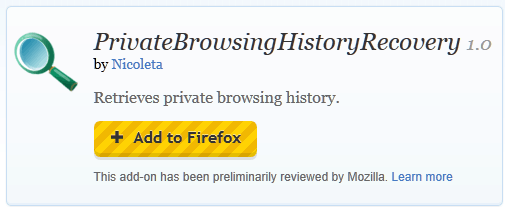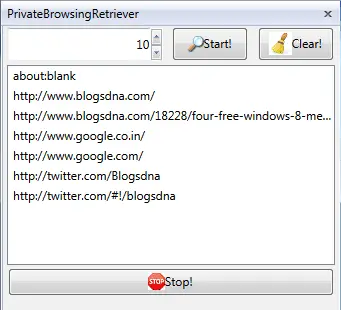Already know and love Google's data tools? Here are nine cool features you may not be using--but should.
You probably already love Google Analytics because it gives you a big picture look at how your website is performing. You probably also love it because it is free and easy to install.
But I have come up with nine more reasons to love Google Analytics. Check out these sophisticated tracking tools you might not even be aware of:
1. Set up "event tracking"
Event Tracking is a feature of Google Analytics you use to track different actions visitors take on your website, such as clicking a button or downloading a file. It is useful for tracking actions on your website that don't take the user to a new page (i.e. clicking play on a video player). This will help you to understand which features and calls to action are being utilized and which are being ignored.2. Track page load time
If your site is loading slowly, you are guaranteed to be losing traffic. Web users are impatient and have a very short attention span. If your site is loading slowly, get help immediately! Find an expert who can both diagnose and fix the problem.3. Setting session length to the right amount
By default, a session in Google Analytics is set to 30 minutes. That means that if a user is inactive on your website for over 30 minutes, their next move on your website will be counted as a second visit with a brand new set of pages that will be part of that visit. For some websites it is beneficial to see the entire "flow" of one long visit, regardless of idle time.4. Create "funnels"
Google Analytics allows you to track the steps visitors take to achieve a specific goal. Let's say your goal is to have a visitor make a purchase of a specific product. The "funnel" is all of the pages that lead a visitor to this desired goal. By listing and tracking your funnel pages, you get great data on where visitors are dropping off (in this case, not making a purchase) along the buying funnel. Armed with this knowledge, you can fix the weak links in the buying chain.5. Establish "cross-domain tracking"
This helps you to track user behavior in cases where a user is visiting multiple domains you own. This frequently comes into play on e-commerce sites that use a third-party checkout provider. If you fail to set up cross-domain tracking, Google Analytics will not be able to track the entire buying process, ending a session when a user leaves one domain and creating an entirely new session when that user arrives at the second domain.6. Set up "advanced segments"
This tool provides another way of slicing up your visitors. For example, you can divide visitors into those who came from paid advertising, from organic searches and from directly typing in your domain name. Or perhaps you want to see what new visitors coming to your site after a search query do after landing on a specific page of your website and you wish to track this regularly. This information gives you key data on your paid marketing and SEO efforts.7. Set Up "campaign tagging"
Wherever you promote your site, whether it's on Google, through a paid advertising campaign, or through social media, you need to create URLs that identify the source and nature of the visit. For example, if you launch an email marketing campaign, you want your URLs linking back to your website to contain various attributes, such as source ("Email to Prospects #4"), medium ("Email"), name ("Email to Prospects 2012"), etc. The data provided by campaign tagging will help you see which marketing and advertising channels are providing the best ROI and which ones either need to be improved or abandoned.8. Establish "e-commerce tracking"
By enabling e-commerce tracking on Google Analytics and coding your shopping cart's receipt page, your sales revenue data is sent directly to Google Analytics and is available to you in a simple, straight forward report.9. Filter IP addresses
Certain visits to your website distort your analytics. These include all internal (company) visits and repeat visits from spammers. By using Google Analytics to filter these IP addresses out of the equation, you get a purer set of visitor stats.Whether you have someone in the company who really understands Google Analytics or hire an outside agency with Google Analytics expertise, get someone one board who can help you set up and monitor all of these valuable tools. Chances are, very few of your competitors are digging deep enough into their data, so the more you do the better off you are.





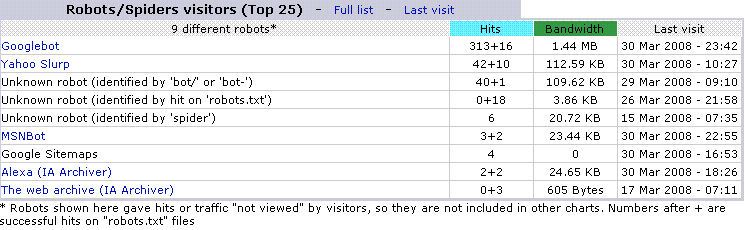














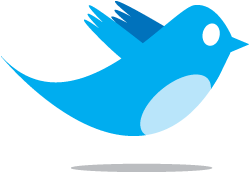





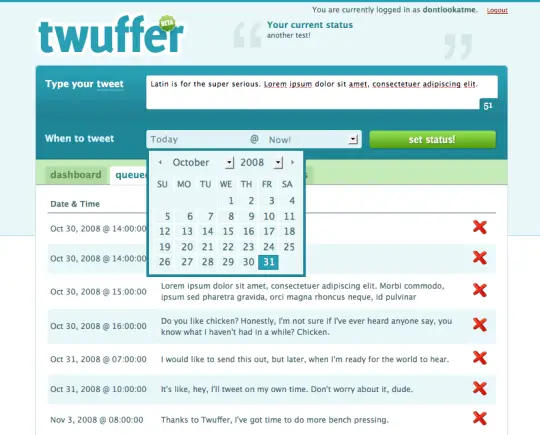
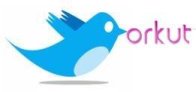
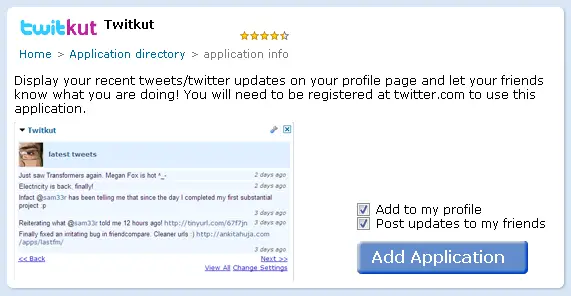


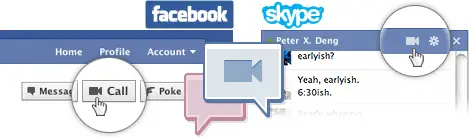
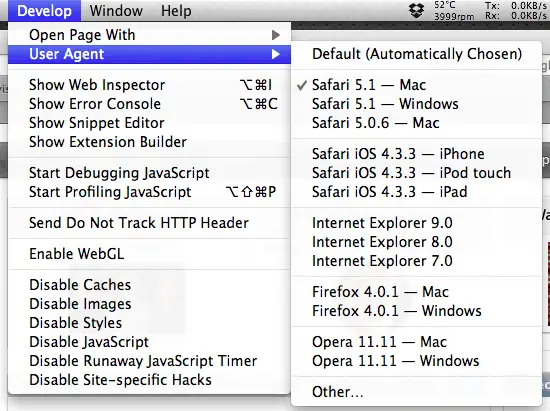
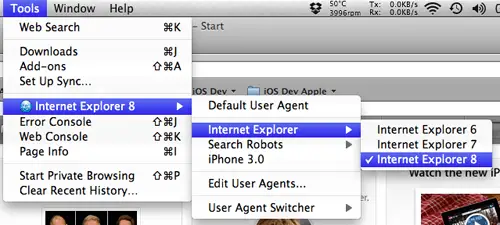 That’s it now access facebook.com/videocalling and click on get started and enjoy Facebook video calling on Mac
That’s it now access facebook.com/videocalling and click on get started and enjoy Facebook video calling on Mac