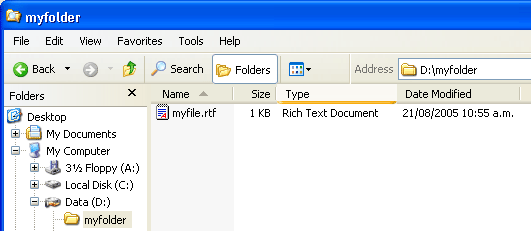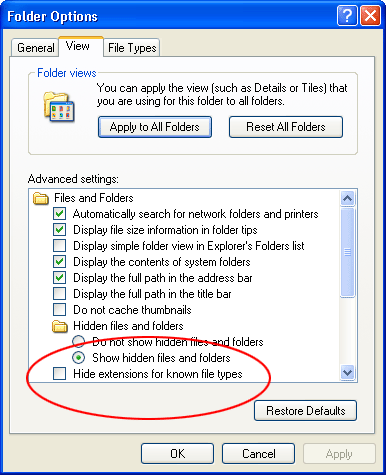|
| Alt + e | 95, 98, ME, NT, 2000, XP, Vista | Pull down the top Edit menu. |
| Alt + f | 95, 98, ME, NT, 2000, XP, Vista | Pull down the top File menu |
| Ctrl + a | 95, 98, ME, NT, 2000, XP, Vista | Select all text. |
| Ctrl + c | 95, 98, ME, NT, 2000, XP, Vista | Copy selected item(s) (to clipboard). |
| Ctrl + f | 95, 98, ME, NT, 2000, XP, Vista | Find. |
| Ctrl + v | 95, 98, ME, NT, 2000, XP, Vista | Paste copied item(s) from clipboard |
| Ctrl + x | 95, 98, ME, NT, 2000, XP, Vista | Cut. |
| Ctrl + Ins | 95, 98, ME, NT, 2000, XP, Vista | Same as Ctrl + c |
| Ctrl + (left arrow) | 95, 98, ME, NT, 2000, XP, Vista | Move one word to the left at a time. |
| Ctrl + (right arrow) | 95, 98, ME, NT, 2000, XP, Vista | Move one word to the right at a time. |
| Shift + Ins | 95, 98, ME, NT, 2000, XP, Vista | Same as Ctrl + v |
| Shift + Delelte (or Del) | 95, 98, ME, NT, 2000, XP, Vista | Cut. Or permanently delete selected item(s) on Windows Explorer. |
| F1 | 95, 98, ME, NT, 2000, XP, Vista | Help. |
| Home | 95, 98, ME, NT, 2000, XP, Vista | Jump to the beginning of the line or page. |
| Ctrl + Home | 95, 98, ME, NT, 2000, XP, Vista | Jump to the beginning of the document or page. |
| End | 95, 98, ME, NT, 2000, XP, Vista | Jump to the end of the line or page. |
| Ctrl + End | 95, 98, ME, NT, 2000, XP, Vista | ump to the end of the document or page. |
| Shift + Home | 95, 98, ME, NT, 2000, XP, Vista | Set selection (highlight) from current position to beginning of the line or page. |
| Shift + End | 95, 98, ME, NT, 2000, XP, Vista | Set selection (highlight) from current position to end of the line or page. |
| Shift + (left arrow) | 95, 98, ME, NT, 2000, XP, Vista | Set selection (highlight) from current position to the left, one character at a time. |
| Shift + (right arrow) | 95, 98, ME, NT, 2000, XP, Vista | Set selection (highlight) from current position to the right, one character at a time. |
| Shift + (down arrow) | 95, 98, ME, NT, 2000, XP, Vista | Set selection (highlight) from current position to the next line down. |
| Shift + (up arrow) | 95, 98, ME, NT, 2000, XP, Vista | Set selection (highlight) from current position to the next line up. |