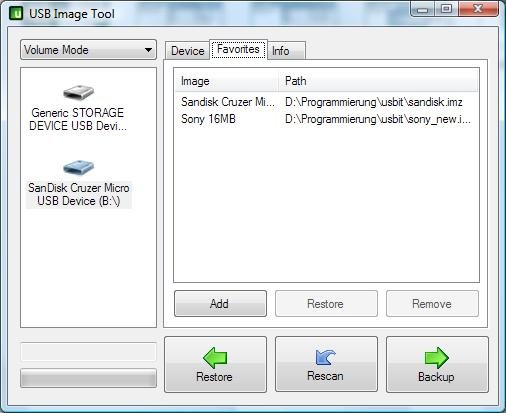|
Pico Technology has reportedly restored the numbers of Linux users, by
offering a software that will run under their preferred OS. The USB
oscilloscopes are famous but its demand supply is majority wise
restricted to Windows platforms. |

|
It is to be noted that the most important features from PicoScope, for Windows, are include in PicoScope 6, like the scope, spectrum and persistence modes, interactive zoom, simple, delayed and advanced triggers, automatic measurements, and signal generator control.
The oscilloscope software is available for the Debian 7.0, which is code named as wheezy, Ubuntu 12.xx / 13.xx, as well as other Debian-based distributions with mono-runtime version 2.10.81. or higher. The drivers are available for the current scopes from the PicoScope 2000 to 6000 series.
The PicoScope software involves an USB oscilloscope from the PicoScope range. These oscilloscopes are available with the bandwidths of up to 1 GHz, up to 4 input channels, with hardware vertical resolutions up to 16 bits, sampling rates up to 5 GS/s, buffer sizes up to 2 GS, and built-in signal generators.
Some more features that are available on some models are flexible hardware resolution, switchable bandwidth limiters, switchable high-impedance and 50 ohm inputs, and differential inputs. The company has asserted that more functions will be added soon. For now, the users can save the captures for off-line analysis, share them with the other PicoScope for Windows and also with PicoScope for Linux users. They can export them in text, CSV and Mathworks MATLAB 4 formats.