Although Windows 7 system works as a good help to its users, how to get lost Windows 7 password recovery has always been a challenge to most of the users as well, especially to those who are not that familiar with computer terms or settings.
Well, ever dreamed that you could get the lost Windows 7 password reset easily and quickly even though you are a newbie? Here below we would like to introduce several solutions for your references, so that you won't get puzzled anymore while in need of resetting Windows 7 password. 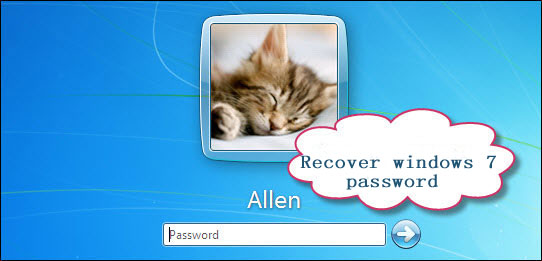
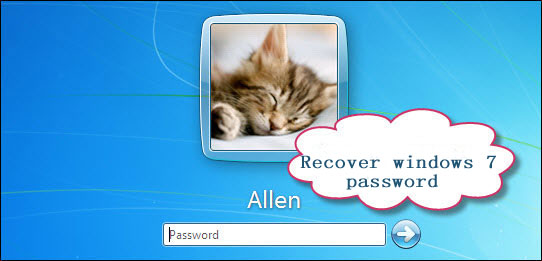
Solution 1. Take use of Anmosoft Windows Password Reset
Anmosoft Windows Password Reset is a fast Windows password recovery tool that works effectively on recover Windows 7 password regardless of login or administrator passwords. Besides works on Windows 7 OS, this tool could also used on other Windows system, including Windows Vista/XP/Server 2008/2003/2000, etc. As it takes effects by burning a bootable CD/DVD or USB flash drive, so that you have to prepare one blank CD/DVD or USB flash drive in advance.
Below is the tutorial of Windows Password Reset Professional for your references, just 4 simple steps is OK.
1
Download and install Windows Password Reset on any available computer
Download program here and install it following the installation wizard instructions.
Note: Please download and install the program on an accessible computer, not the locked one
2
Create a Windows 7 password reset disk
1. Run the program, select the device that you insert into the computer(a CD/DVD or USB drive), then click Start.
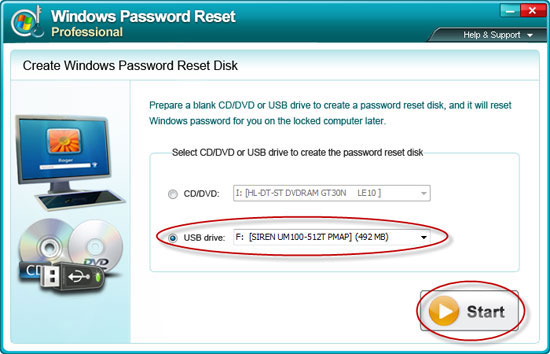
2. Click Yes to continue burning a Windows 7 password reset disk.
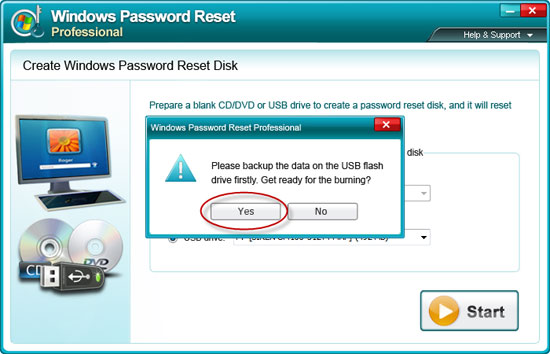
After the Windows 7 password reset disk is created successfully, click Close, then take it out and quit the program.
3
Set your locked computer to boot from CD/DVD or USB drive
Insert the password reset CD/DVD disk or USB flash drive into your locked computer and start, if your computer cannot boot from it, please follow how to set BIOS to boot from CD or USB drive.
4
Reset Windows 7 password on your locked PC
1. After the program starts, when password reset Windows appears, select the OS that your locked account belongs to, then click Next.
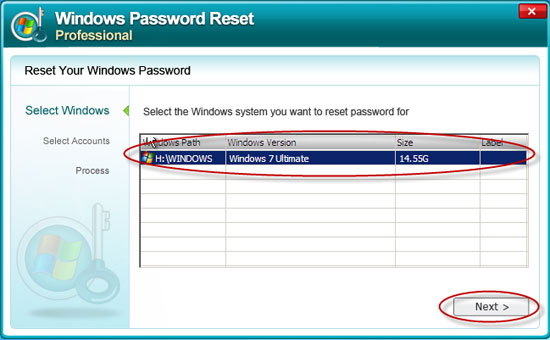
2. After all the user accounts display before you, click the accounts that you want to reset password for, then Next.
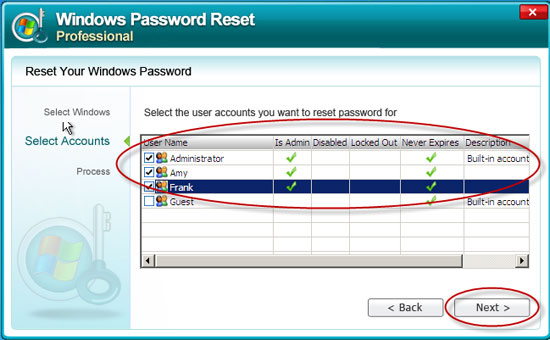
3. In seconds, your Windows 7 password is reset successfully now. Takes out the password reset USB drive, click Rebootto restart your computer and then you can log on your system without any password.
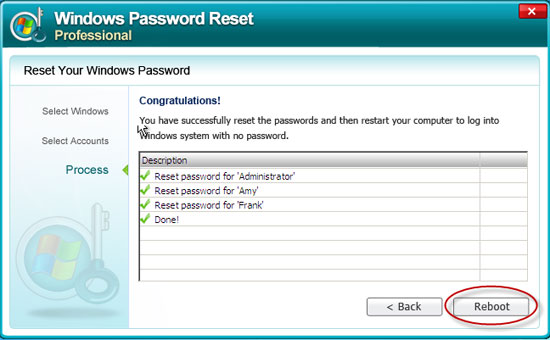
Reset Windows 7 passwords is so easy with 4 simple steps, why not download this Windows 7 password unlocker(cracker) and try it on your locked computer NOW?
Solution 2. How to Remove Windows 7 Password?
To remove Windows 7 password, you should keep in mind that only Windows 7 account with administrator privileges have complete access to computer and can make desired changes like removing Windows 7 password.
Step 1: Click 'Start' button to select 'Control Panel'.
Step 2: Click on 'User Accounts and Family Safety'.
Step 3: Click 'User Accounts'.
Step 4: Click 'Remove your password'.
Step 5: In the following screen, input your current Windows 7 password and click 'Remove password'.
Step 2: Click on 'User Accounts and Family Safety'.
Step 3: Click 'User Accounts'.
Step 4: Click 'Remove your password'.
Step 5: In the following screen, input your current Windows 7 password and click 'Remove password'.
Now the Windows 7 account password is removed and you can log on computer with this Windows 7 account without any password. And if your current Windows 7 account has administrator privileges, you can continue to remove other Windows 7account password. Or, you need to switch user and log on with an administrator account to remove Windows 7 password.
Note: All EFS-encrypted files, personal certificates, and stored passwords for websites or net resources will be lost when you remove Windows 7 password with this method.
Solution 3: How to Change your forgotten Windows 7 password
When you have lost Windows 7 password, you are still able to change it without knowing the original one. Here below are 2 options for you.
Option 1: change Windows 7 password with a password reset disk
With a password reset disk, you will never be in trouble when lost or forgotten Windows 7 passwords and can login your lovely Windows 7 again within seconds. Creating a Windows 7 password reset disk is a compulsory thing for each Windows 7 PC user.
With a password reset disk, you will never be in trouble when lost or forgotten Windows 7 passwords and can login your lovely Windows 7 again within seconds. Creating a Windows 7 password reset disk is a compulsory thing for each Windows 7 PC user.
Option 2: change Windows 7 password with another available administrator account
If you are successfully logged into Windows 7 with an administrator account, you can simply change the lost Windows password by Computer Management and lusrmgr.msc to enter Local Users and Groups screen. Then you can create a new password for the lost password account without the original password.
If you are successfully logged into Windows 7 with an administrator account, you can simply change the lost Windows password by Computer Management and lusrmgr.msc to enter Local Users and Groups screen. Then you can create a new password for the lost password account without the original password.
Solution 4: Unlock Windows 7 password by lursrmgr.msc
Step 1: Click 'Start' button and enter 'lusrmgr.msc' into the Search box, and then press 'Enter'.
Step 2: In the coming Local Users and Groups screen, double-click 'Users'.
Step 3: Right-click the account that you need to reset the password for, and then click 'Set Password'.
Step 4: Type and confirm the new password, and then click 'OK'.
Step 2: In the coming Local Users and Groups screen, double-click 'Users'.
Step 3: Right-click the account that you need to reset the password for, and then click 'Set Password'.
Step 4: Type and confirm the new password, and then click 'OK'.
Nice post, Call us at Gmail Contact Number Canada 1-800-998-6716, our team member will solve your problem.
ReplyDeleteValuabel info, call at Gmail Technical Support Phone Number Usa 1-888-582-4887 For American Gmail user is available all the time to fix all email related issues. Our technical experts not only fix Gmail issue but guide you how to secure your Gmail account also.
ReplyDeleteIf you have any issues with GPS, then dial GPS 1-916-209-6500 for GPS Technical Help Canada. Our technicians are well trained in fixing any issue you may have. No matter if you are having navigation issues, map update problems or anything else we are here to help.
ReplyDeleteYou can activate your windows with Windows 7 Home Premium SP1 Key, personally recommend you to go to: softkeyhome.co.uk, to get a genuine one, and the price is also cheap.
ReplyDeleteGuys if you want to get genuine windows 7 pro keys to: softkeyhome activate your office permanently, you can go to to have a look, the keys' price is very cheap and they are 100% working.
ReplyDelete