Enable or disable a sensor
Programs can use information from a sensor after it's enabled. You can enable or disable sensors that are installed on your computer in Location and Other Sensors in Control Panel. Disabling a sensor doesn't turn it off. Some programs may still access information from a sensor when it's disabled. For more information, see Install or uninstall a sensor.
Once a sensor is enabled, by default, all users and programs on your computer can access information from it. The first time a program or a service accesses your computer's location from a sensor, Windows will temporarily display the Location and Other Sensors icon  in the notification area. To limit who can access information from a sensor after you enable it, see Change who can access information from a sensor. For more information about how enabling a sensor affects your privacy, see How does a sensor affect my privacy?
in the notification area. To limit who can access information from a sensor after you enable it, see Change who can access information from a sensor. For more information about how enabling a sensor affects your privacy, see How does a sensor affect my privacy?
To enable or disable a sensor
- Open Location and Other Sensors by clicking the Start button
 , and then clicking Control Panel. In the search box, type sensors, and then click Location and Other Sensors.
, and then clicking Control Panel. In the search box, type sensors, and then click Location and Other Sensors. - Select the check box next to the sensor that you want to enable, or clear the check box to disable the sensor, and then click Apply.
 If you're prompted for an administrator password or confirmation, type the password or provide confirmation.
If you're prompted for an administrator password or confirmation, type the password or provide confirmation.
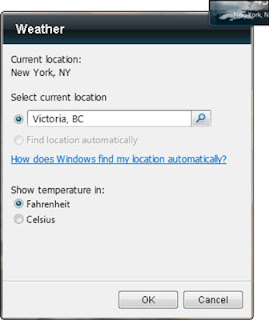
No comments:
Post a Comment