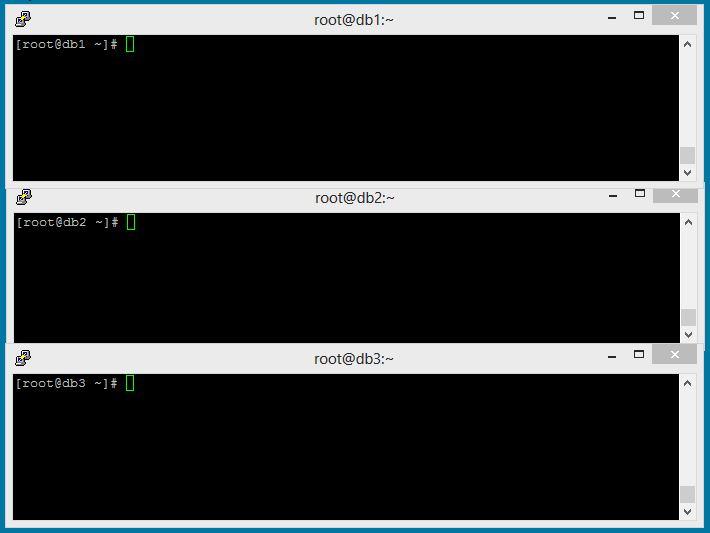With the recent stable release of Samba 4,
it is possible to create a compatible Active Directory Domain
Controller that runs on the Linux platform. Samba 4 has been in beta for
years now, but with the stable release as of December 11, 2012 you
should now have a compelling argument for implementing Samba into your
enterprise IT network. Samba 4 is a complete re-working of the Samba
code and to sum it up best is to simply quote from the Samba 4 website:
“Samba 4 is available for download via the Samba Website or from the Git repository.
In short, you can join a Windows (all recent releases should be
supported) machine to a Samba 4 domain, and it will behave much as it
does in AD, including Kerberos domain logins where applicable. The
official press release can be found on the Samba website.”
The Setup
For detailed information of configuring and setup of Samba 4 it is best to refer to the Samba4 HOWTO.
The following is how to setup and
configure a basic Samba 4 domain controller running on CentOS 6.3 or
6.4. Once configured and installed, you can then administer Active
Directory using Microsoft's Remote Server Administration Tools from a Windows XP, Vista, or 7 client that supports Active Directory. Note: your Windows client must be a Professional, Business or Ultimate edition.
This howto assumes you have the following:
-
functioning basic server running CentOS 6.3 or 6.4 x86_64 with root access
-
your CentOS server is using an IP address of 192.168.0.2 (change to your liking)
-
FQDN of 'samba.mydomain.com' (change to your liking)
-
default gateway IP address: 192.168.0.1 (change to your network gateway)
-
a Windows XP, Vista or 7 client that supports Active Directory
-
disabled SELinux (disabled to reduce complications)
-
DNS forwarding IP address using OpenDNS: 208.67.222.222 (change to you liking)
Download and Installation
NOTE:
All commands here are run as 'root' user. You do not need to be root
for all commands (which is recommended) but for simplicity sake root
will be used here to eliminate confusion.
1. Login as root and update your server
# yum update
2. Install the following packages required for installing and building Samba 4:
# yum install glibc glibc-devel gcc python* libacl-devel krb5-workstation krb5-libs pam_krb5
3. Query your rpm database to find any instances of older samba packages:
# rpm -qa | grep samba
4. If there are any older samba packages remove them with YUM:
# yum remove samba-winbind-client samba-common samba-client
5. Install git to dowload the latest Samba 4 version:
# yum install git-core
6. Use a directory of your choice and download the latest version of samba from git:
# git clone git://git.samba.org/samba.git samba-master
7. Reboot the server as a precaution so that all packages or kernel updates will be applied:
# shutdown -r now
8. Login again as root and then build samba:
# cd samba-master # ./configure --enable-debug --enable-selftest # make
9. If everything reports okay you can then install samba:
# make install
You should now have samba installed to '/usr/local/samba'.
Provision Samba 4
The provision step sets up a basic user database, and is used when you are setting up your Samba4 server in its own domain.
As root issue this command:
# /usr/local/samba/bin/samba-tool domain provision
The 'domain provision' tool should pick defaults for you automatically. Change to your configurations if necessary:
Realm [MYDOMAIN.COM]: Domain [MYDOMAIN]: (press Enter) Server Role (dc, member, standalone) [dc]: (press Enter) DNS backend (SAMBA_INTERNAL, BIND9_FLATFILE, BIND9_DLZ, NONE) [SAMBA_INTERNAL]: (press Enter) DNS forwarder IP address (write 'none' to disable forwarding) [192.168.0.1]: 208.67.222.222 Administrator password: <your_secret_admin_password> Retype password:
If above was successful, stdout should look similar to this:
Creating CN=MicrosoftDNS,CN=System,DC=mydomain,DC=com Creating DomainDnsZones and ForestDnsZones partitions Populating DomainDnsZones and ForestDnsZones partitions Setting up sam.ldb rootDSE marking as synchronized Fixing provision GUIDs A Kerberos configuration suitable for Samba 4 has been generated at /usr/local/samba/private/krb5.conf Once the above files are installed, your Samba4 server will be ready to use Server Role: active directory domain controller Hostname: samba NetBIOS Domain: MYDOMAIN DNS Domain: mydomain.com DOMAIN SID: S-1-5-xx-xxxxxxxxxx-xxxxxxxxx-xxxxxxxxxx
NOTE:
You may need to remove the '/usr/local/samba/etc/smb.conf' file if you
are re-running the provision command. If you encounter any errors when
running the provision command, you may need to install the necessary
missing packages or fix errors and then run './configure', 'make' and
'make install' commands again as stated above. Remember to do a 'make
clean' in the root of your 'samba-master' directory before running
'make' again.
If the provision setup was successful reboot the server:
# shutdown -r now
Start Samba 4 AD DC
Start the samba daemon:
# /usr/local/samba/sbin/samba
If you would like Samba to start at boot, append the following to your '/etc/rc.d/rc.local' file:
/usr/local/samba/sbin/samba
Testing Samba as an Active Directory DC
Verify you are indeed running the correct
version of Samba. Your version should start with version 4 (note: samba
daemon must be running):
# /usr/local/samba/sbin/samba -V Version 4.1.0pre1-GIT-c1fb37d
Verify you are running the correct samba-client version:
# /usr/local/samba/bin/smbclient --version Version 4.1.0pre1-GIT-c1fb37d
Now run this command to list the shares on your Samba4 server:
# /usr/local/samba/bin/smbclient -L localhost -U% Domain=[MYDOMAIN] OS=[Unix] Server=[Samba 4.1.0pre1-GIT-c1fb37d] Sharename Type Comment --------- ---- ------- netlogon Disk sysvol Disk IPC$ IPC IPC Service (Samba 4.1.0pre1-GIT-c1fb37d) Domain=[MYDOMAIN] OS=[Unix] Server=[Samba 4.1.0pre1-GIT-c1fb37d] Server Comment --------- ------- Workgroup Master --------- -------
Configure DNS
You will need to edit your
'/etc/resolv.conf' and '/etc/sysconfig/network-scripts/ifcfg-eth0' file
so that Samba will use it's internal DNS correctly. If you specified a
forwarding DNS server when you provisioned earlier, DNS should work
correctly (you can verify this in /usr/local/samba/etc/smb.conf). Here
is an example of my current '/usr/local/samba/etc/smb.conf' file:
# cat /usr/local/samba/etc/smb.conf # Global parameters [global] workgroup = MYDOMAIN realm = MYDOMAIN.COM netbios name = SAMBA server role = active directory domain controller dns forwarder = 208.67.222.222 [netlogon] path = /usr/local/samba/var/locks/sysvol/mydomain.com/scripts read only = No [sysvol] path = /usr/local/samba/var/locks/sysvol read only = No
Edit your '/etc/resolv.conf' file to look like this:
# Generated by NetworkManager domain mydomain.com nameserver 192.168.0.2
Next you need
to edit '/etc/sysconfig/network-scripts/ifcfg-eth0' so DNS is changed
here also. It should look something like this:
DEVICE="eth0" BOOTPROTO="none" DEFROUTE="yes" DNS1="192.168.0.2" #MUST CHANGE THIS TO YOUR HOST IP ADDRESS!! GATEWAY="192.168.0.1" HWADDR="86:C4:C1:0D:29:AD" IPADDR="192.168.0.2" IPV4_FAILURE_FATAL="yes" IPV6INIT="no" NAME="System eth0" NM_CONTROLLED="yes" ONBOOT="yes" PREFIX="24" TYPE="Ethernet"
Reboot the server for all network changes and DNS to take effect.
Testing DNS
Make sure that samba is running and then
test to make sure that DNS is working properly. Run the following
commands and compare the output to what is shown:
# host -t SRV _ldap._tcp.mydomain.com. _ldap._tcp.mydomain.com has SRV record 0 100 389 samba.mydomain.com. # host -t SRV _kerberos._udp.mydomain.com. _kerberos._udp.mydomain.com has SRV record 0 100 88 samba.mydomain.com. # host -t A samba.mydomain.com. samba.mydomain.com has address 192.168.0.2
The
answers you get should be similar to the ones above (adjusted for your
DNS domain name and hostname). If you get any errors, carefully check
your system logs and your '/etc/resolv.conf' and
'/etc/sysconfig/network-scripts/ifcfg-eth0' files.
Disable Firewall (Optional)
To reduce the chances of problems you can
completely disable the firewall on the Samba 4 server. Once you have
successfully joined a Windows client to the domain you could then
re-enable the firewall and configure IP Tables correctly.
To use the menu-based firewall utility, install this package:
# yum install system-config-firewallThen issue this command for the menu-based firewall configuration:
# /usr/bin/system-config-firewall-tuiDisable the firewall and then reboot the server.
Configure Kerberos
In CentOS 6.3 or 6.4, kerberos is handled
by the '/etc/krb5.conf' file. Make a backup copy of this original file,
and then replace the existing file, if any, with the sample from
/usr/local/samba/share/setup/krb5.conf.
# cp /usr/local/samba/share/setup/krb5.conf /etc/krb5.conf
Edit
the file and replace ${REALM} with the value you chose for the
'--realm' parameter of the provision command earlier, make sure to enter
the realm in uppercase letters. It should look something like this:
# cat /etc/krb5.conf [libdefaults] default_realm = MYDOMAIN.COM dns_lookup_realm = false dns_lookup_kdc = true
Testing Kerberos
The simplest test is to use the 'kinit' command as follows:
# kinit administrator@MYDOMAIN.COM Password for administrator@MYDOMAIN.COM: Warning: Your password will expire in 41 days on Sun Feb 3 14:21:51 2013
NOTE: You must specify your domain realm MYDOMAIN.COM in uppercase letters!!
'kinit' will not give you any output. To verify that Kerberos is working, and that you received a ticket, run the following:
# klist Ticket cache: FILE:/tmp/krb5cc_0 Default principal: administrator@MYDOMAIN.COM Valid starting Expires Service principal 12/23/12 15:39:28 12/24/12 01:39:28 krbtgt/MYDOMAIN.COM@MYDOMAIN.COM renew until 12/24/12 15:39:19
NTP (Network Time Protocol)
Make sure that 'ntpd' is running and installed. If 'ntpd' is not installed you can install it with YUM:
# yum install ntp
Enable ntpd:
# /etc/init.d/ntpd start
Also, use the 'chkconfig' command to have ntpd run at boot:
# chkconfig ntpd on
NOTE:
CORRECT TIME IS IMPORTANT FOR KERBEROS TO FUNCTION CORRECTLY. MAKE SURE
NTPD IS RUNNING ON THE SAMBA SERVER AND THAT YOU SET THE WINDOWS CLIENT
TO THE MOST ACCURATE TIME POSSIBLE! THE WINDOWS CLIENT TIME SHOULD BE
SET TO THE EXACT TIME OF THE SAMBA 4 SERVER WITHIN A FEW SECONDS IF
POSSIBLE.
Configure Windows Client to Join Domain
The following will describe how to add a
Windows 7 client to the samba DC. For other versions of Windows the same
principle should be the same.
To simplify and to limit errors with DHCP,
we will assign a static IP address to our Windows 7 client NIC.
Configure your network device as follows:

Click 'OK' to save the changes.
Now bring up a command prompt in windows and ping the Samba DC:
ping 192.168.0.2
Verify that DNS is working correctly by pinging the FQDN:
ping samba.mydomain.com
If you get replies from both then
this is a good sign and should mean that your Samba DC is functional.
Also, you may need to reboot Windows for network settings to take
effect.
Configure Date, Time and Time Zone on Windows Client
Active Directory uses Kerberos as the
backend for authentication. Kerberos requires that the system clocks on
the client and server be synchronized to within a few seconds of each
other. If they are not synchronized, then authentication will fail for
apparently no reason. Adjust your date, time and time zone accordingly
on your Windows client to match your Samba 4 server.

Join Windows 7 Client to the Domain
1. Right-click 'My Computer' icon and choose 'Properties'
2. From the left-side pane click 'Advanced system settings'
3. Choose the 'Computer Name' tab and click 'Change...'
4. Select option 'Domain', and insert MYDOMAIN.COM. If this fails just try MYDOMAIN.

5. When it requests a username and
password, type 'Administrator' as the username and then enter your
password. (password = the password you used when you ran the 'samba-tool
domain provision' command)
6. You should get a message box stating 'Welcome to the MYDOMAIN.COM domain'
7. Click OK on this message box and the Properties window, and you will then be instructed to restart your computer.
8. After restarting you should be presented with the normal login dialog. Click on 'Switch User' button.
9. Choose 'Other user' and then enter in the following:

Press 'Enter' or the arrow button.
10. You should then authenticate and then login to Windows.
Install Windows Remote Administration Tools
To install the GUI tools to manage the
domain you must install the Remote Server Administration Tools. This
will allow you easily manage the domain using Active Directory.
Windows 7
1. Download the Windows Remote Server Administration Tools
2. Follow the 'Install RSAT' instructions
3. Enable the necessary components in
'Control Panel -> Programs -> Turn Windows features on or off
-> Remote Server Administration Tools'

4. You may need to add the Administrative
Tools to your start menu. Right-click 'Start button' and select
'Properties -> Start Menu tab - Customize... -> System
administrative tools - Display on the All Programs menu'
Managing Samba 4 AD DC from Windows 7 Client
This is beyond the scope of this article. For further information please refer to the Samba4 HOWTO
Configure the Firewall
Once you have been able to successfully
have your windows clients attach to your Samba 4 DC, it is prudent to
renable the firewall on your CentOS 6.3 Samba 4 DC. Simply run the
firewall command again:
# /usr/bin/system-config-firewall-tui
Configure the firewall to have AT LEAST these ports open:
53, TCP & UDP (DNS)
88, TCP & UDP (Kerberos authentication)
135, TCP (MS RPC)
137, UDP (NetBIOS name service)
138, UDP (NetBIOS datagram service)
139, TCP (NetBIOS session service)
389, TCP & UDP (LDAP)
445, TCP (MS-DS AD)
464, TCP & UDP (Kerberos change/set password)
1024, TCP (AD?)
For RSAT tools and extras other ports may need to be opened. Microsoft has a list of the port required which you can find here: http://technet.microsoft.com/en-us/library/dd772723%28WS.10%29.aspx