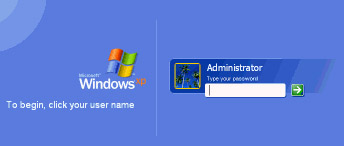
Windows XP system still maintains many fans users worldwide although the latest coming out Windows 7 comes with distinguished features, so that how to get Windows XP password recovery efficiently while forgot Windows XP password still troubles many PC users, for any of the users get chance to lost Windows XP password in all kinds of reasons that they cannot avoid of. Then, how to bypass Windows XP password to login the locked system again?
Above all, in order to recover Windows XP password powerfully without any data lose or file damage, you need to calm down yourself firstly, and then by take use of the professional Windows XP password cracker we mentioned below, you can reset Windows XP password in minutes by create Windows XP password reset disk. In short, there's always an appropriate methods for you to get Windows XP password recovery swiftly as long as you take minutes to read through the below 3 methods.
Method 1: Try Reliable Windows XP Password Recovery Software
Anmosoft Windows password reset software is designed to reset Windows XP password with a bootable CD/DVD or USB flash drive when your Windows password is lost or forgotten. You could find all kinds of Windows password reset software on market, including free Windows password recovery tools and commercial ones.
For the free one, I recommend you to try Ophcrack though it will cost you much time to do Windows XP password recovery. For a commercial one, I suggest you to try Windows Password Reset as it once helped me reset Windows XP password successfully. It is very easy to use and you can finish Windows XP password reset with ease following the below steps:
1
Step 1. Create a CD/DVD or USB password reset disk
1st. Download and install Windows password reset

2nd. Follow the step-by-step guide to create a CD/DVD or USB password reset disk.
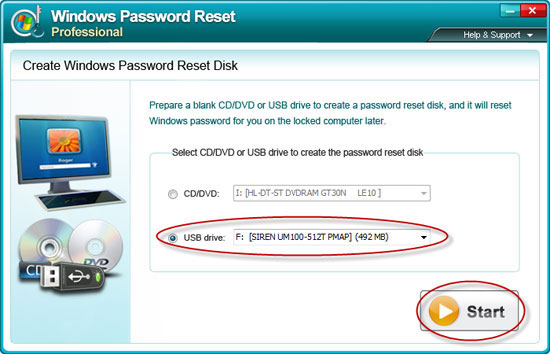
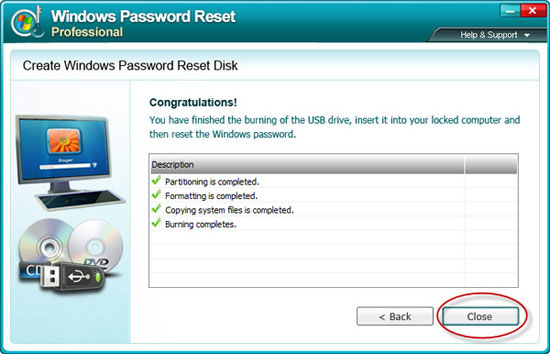
2
Step 2: Set BIOS to boot from CD/DVD or USB drive on the locked computer
Insert the created CD/DVD or USB drive in the locked computer, and then set the BIOS to boot from the password reset disk.
Please follow how to set bios to boot from CD or USB drive for details.
3
Step 3: Reset the Windows XP password on your locked computer
1st. Select the Windows system you want to reset password for on the start page, click Next.
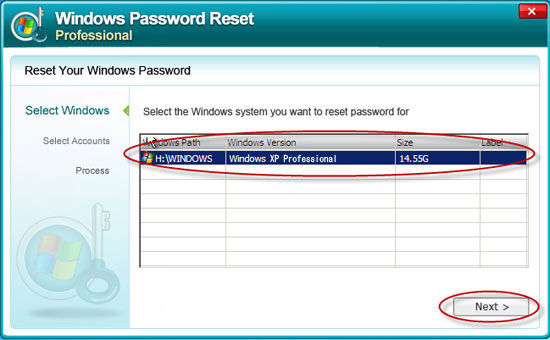
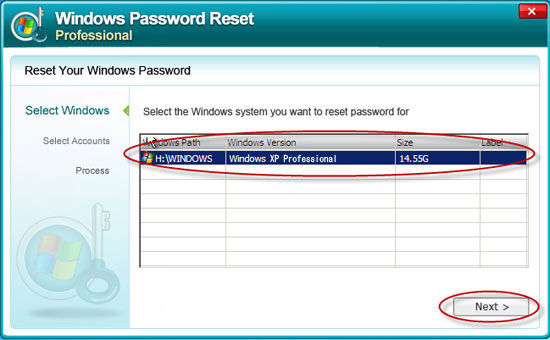
2nd. Select the user account(s) you want to reset password for, click Next to reset the target user account password.
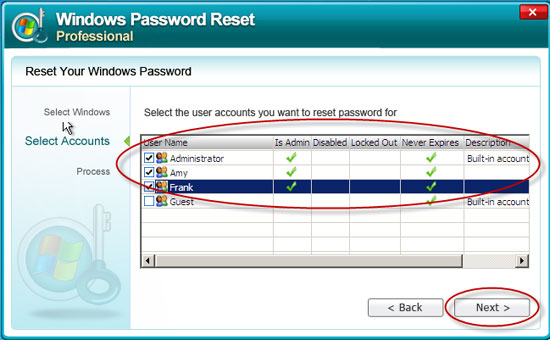
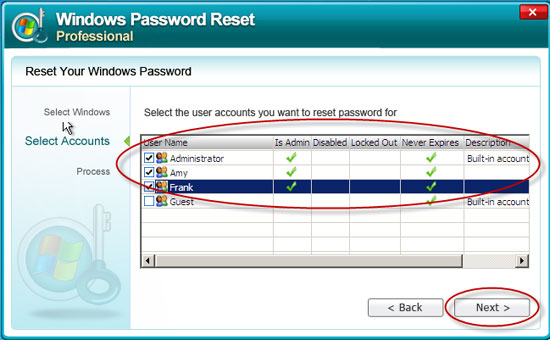
3rd. The password is reset successfully now. Take out the password reset CD/DVD or USB drive, firstly click Reboot, then click Yes to quit and restart your computer to log on your Windows XP system without password.
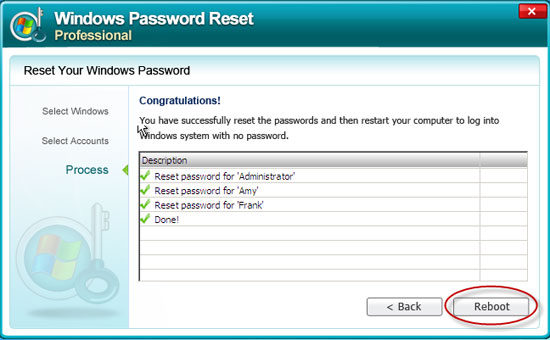
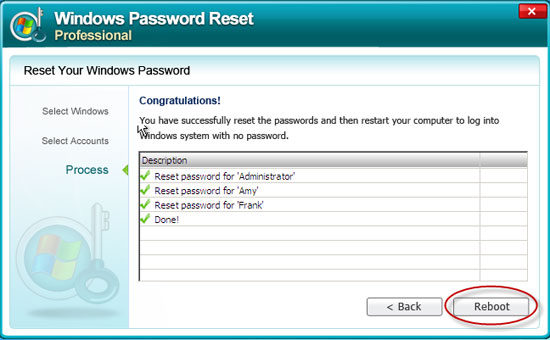
Note: You can not only use this program to reset forgotten Windows XP password, but also can use it to crack any unknown Windows XP password in seconds. This is very useful especially when you use a second hand computer but are locked out by the unknown Windows password.
Method 2: Use Windows XP Password Reset Disk
Users can create a password reset disk in Windows XP, which helps users regain access to computer. If you forget your computer password, you can use the password reset disk to reset Windows XP password as follows:
Step 1: Click your user name when you get to the Windows XP logon screen. And then the password box will appear.
Step 2: Press Enter, and you will receive the following error message:
Did you forget your password?
You can click the "?" button to see your password hint.
Or you can use your password reset disk.
Please type your password again.
Be sure to use the correct uppercase and lowercase letters.
Step 3: Click use your password reset disk. The Password Reset Wizard starts.
Step 4: Follow the wizard's instructions and you will be able to set a new password.
Note: The password reset disk is automatically updated with the new password information so you don't need to create a new password reset disk.
Step 2: Press Enter, and you will receive the following error message:
Did you forget your password?
You can click the "?" button to see your password hint.
Or you can use your password reset disk.
Please type your password again.
Be sure to use the correct uppercase and lowercase letters.
Step 3: Click use your password reset disk. The Password Reset Wizard starts.
Step 4: Follow the wizard's instructions and you will be able to set a new password.
Note: The password reset disk is automatically updated with the new password information so you don't need to create a new password reset disk.
This method is considered to be the easiest way to reset Windows XP password, but the presupposition is that you've created a password reset disk following the below steps:
Step 1: Click 'Start' > 'Control Panel' > 'User Accounts', and then select your account name .
Step 2: Under Related Tasks, click Prevent a forgotten password.
Step 3: Follow the directions in the Forgotten Password Wizard to create a password reset disk.
Step 1: Click 'Start' > 'Control Panel' > 'User Accounts', and then select your account name .
Step 2: Under Related Tasks, click Prevent a forgotten password.
Step 3: Follow the directions in the Forgotten Password Wizard to create a password reset disk.
Method 3: Reset Windows XP password with a Windows XP Setup Disc
If you forget to create a password reset disk in advance, you can still reset your Windows XP password with a Windows XP setup disc.
Step 1: Boot up your Windows XP computer with the Windows XP Setup CD in the computer's optical drive.
Step 2: When it asks to repair your existing Windows installation, accept it and press "R" to run the repair.
Step 3: Allow the computer to start repairing itself by copying files to the hard drive.
Step 4: Wait for the computer to reboot, and then come to a screen that reads "Press any key to continue." Do not press any keys.
Step 5: Allow the computer to restart the installation process and look at the details on the bottom of the screen.
Step 6: Press Shift +F10 key together when you see "Installing Devices" at the bottom of the screen.
Step 7: Type nusrmgr.cpl and press Enter when it opens a Command Prompt window.
Step 8: It'll open the same "User Accounts" window which you see in Control Panel.
Step 9: Click "Administrator" and change the password in the field as you see fit.
Step 1: Boot up your Windows XP computer with the Windows XP Setup CD in the computer's optical drive.
Step 2: When it asks to repair your existing Windows installation, accept it and press "R" to run the repair.
Step 3: Allow the computer to start repairing itself by copying files to the hard drive.
Step 4: Wait for the computer to reboot, and then come to a screen that reads "Press any key to continue." Do not press any keys.
Step 5: Allow the computer to restart the installation process and look at the details on the bottom of the screen.
Step 6: Press Shift +F10 key together when you see "Installing Devices" at the bottom of the screen.
Step 7: Type nusrmgr.cpl and press Enter when it opens a Command Prompt window.
Step 8: It'll open the same "User Accounts" window which you see in Control Panel.
Step 9: Click "Administrator" and change the password in the field as you see fit.

