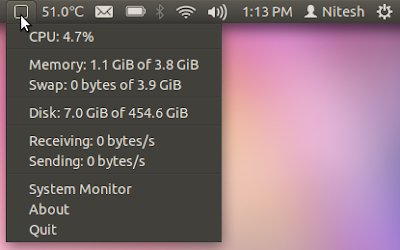1 Preliminary Note
I have tried this on a desktop computer with an NVIDIA GeForce 8200. It should work the same way with all other NVIDIA graphics cards. However dealing with Compiz may cause your graphic drivers to crash, so be careful about what you do and backup everything you might need in future.
2 Installing CompizConfig Settings Manager
The utility to use and configure Compiz is the CompizConfig Settings Manager (ccsm). Download it by opening a terminal and entering the following:
sudo apt-get install compizconfig-settings-manager
Unfortunately we are not done by now, but if it should work for you now, you are really lucky. The usual thing would be that there's still no composing working, even if you enable it and all the appropriate options in ccsm.
3 Configuring The Right Driver
The next thing to do is to make sure that your machine uses the correct driver. To ensure that, we are going to blacklist the nouveau driver first. Open a terminal and enter the following to do so:
sudo nano /etc/modprobe.d/blacklist.conf
At the end of the document, add this line:
[...] blacklist nouveau
Afterwards update your initial ram file system by entering this into a terminal:
sudo update-initramfs -u -v
Now open the Additional Drivers tool; you will see that NVIDIA accelerated graphics driver (version 173) is currently activated (at least it should be if you have not changed anything about the default setting here).