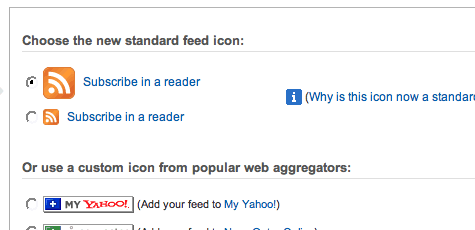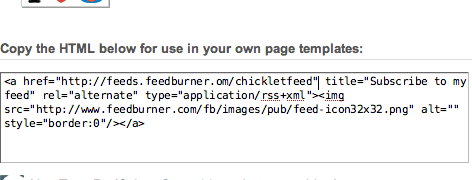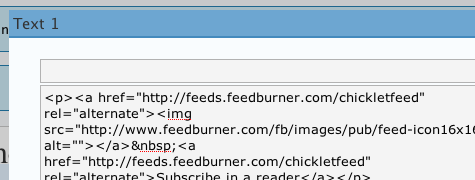The length of time that you can keep your visitors on your website can be a crucial factor in determining how successful your blog will be.
Simply getting traffic in the form of thousands of unique visitors daily is meaningless if the time they spend on your site is less than a few seconds or your bounce rate is more than 95%.
There are certain things you can do in the way you present your pages and posts which will maximize the chances of your visitors sticking around for a longer period on your site.
The longer people stay the greater your opportunity to monetize their visit or convince them to take your desired call to action.
A call to action is an Internet marketing term which refers to the primary action that you want your visitors to take when they land on your page or website. One example of a call to action is where you want someone to click your “buy now” button and purchase your product. Another might be that you want to get people to download your free ebook after signing up as members.
Below are some tips which will help you to keep the attention of your visitors or at the very least keep them interested long enough to stay and explore your site and ultimately perform the call to action you want them to.
- Remove unnecessary external links from your landing pages and use internal linksTrying to increase the average visitor time on your site is one of the ways that you can decrease your bounce rate and increase your rankings.If you use Google Analytics you’ve probably already heard of the term “bounce rate”.Bounce rate (as defined by Google) is:“..the percentage of single-page visits or visits in which the person left your site from the entrance (landing) page”.Therefore plastering your affiliate banners and links all over your pages can work against you if your visitors leave your site immediately from the page they entered from.Try to entice your visitors to read more by offering them some relevant links to another internal page or post where you provide a useful review and which ultimately contains your affiliate banner. This way you are not pushing people straight out of the same door they entered.
There are some useful WP plugins you can use to add relevant internal post links to your blog such as Yet Another Related Posts Plugin. - Use emotion to present your messagePeople most often buy from emotion whether they admit it or not. This is because the actions which emanate from emotion are quite often subconscious.
Hence, an emotional response is much more likely to achieve a call to action than a logical one.For instance if you are trying to convince someone to buy your product by using logic, then the chances are that they will also look at your argument from a rational point of view and they will weigh up the pros and cons of buying versus not buying.If you introduce an emotional element to your message such as presenting a benefit or selling a solution to a problem or highlighting how people can get closer to achieving their dream, then you will appeal to the emotional decision making areas of the brain.
This will maximize the chances of gaining a customer because it will create an emotional connection between your message and the reader.Therefore once you have successfully forged a positive emotional relationship with your readers, they will happily want to come back to your site to explore further or even become regular customers. - Include video content on your posts and pagesVideo is one of the most effective ways to communicate a message to people. Even short videos of just a few minutes can often deliver more value to your readers than multiple pages of writing can.
Therefore in the cases where you would usually get people browsing through an article in 10 to 20 seconds before leaving, the added benefit of using a short video is that it increases the likely-hood that people will stay on your site for longer because they are watching your video.
Video on the Internet is really just a modern extension of TV but the great thing is that you get to be the producer of the content. - Use captivating images in conjunction with your copy or content
Quite often the right image coupled with the relevant content can induce an emotional response and it can help lay the foundations for the right mindset you want to create before somebody reads your sales pitch or post.
Humans are quite easily visually stimulated and you can exploit this by using effective images and colors with your message. - Focus on providing value and informative content rather than blatant advertising
Your content and the value which it provides is the sticking point which helps to build a relationship with your readers. A relationship needs some measure of trust by both parties but when you successfully gain this trust from your readers or clients then you are also creating a longer term investment where current customers also become future customers.There are many ways you can provide value for people who will in turn be very happy to return the favor by becoming a customer. For instance you could offer free online courses or a series of tutorials which people can access after they sign up as free members.
You could also set up your own forum or support system which provides help to people but also an opportunity for people to interact with each other.